 58
58
This Knowledge Base article will demonstrate the steps necessary to check for pending/outstanding Windows updates within Settings.
**The process may result in your PC needing to restart to apply outstanding updates; it will prompt you to do so, and you can choose to do so at a later time depending on your workflow at that time, but it's best not to delay the restart.**
Step 1. Click the Windows icon in the bottom left of your desktop (furthest left icon on the Taskbar) as denoted by the red arrow. This will open the Start menu.
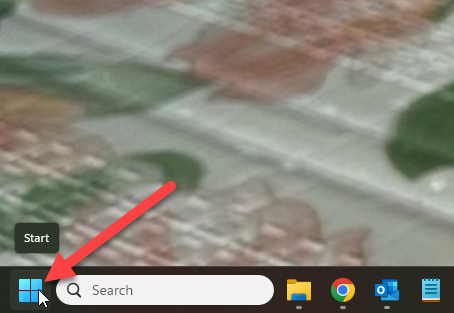
Step 2. Within the resulting Start menu, simply type the word "Settings" as denoted by the red arrow; then, either click Settings as denoted by the green arrow, or simply hit the Enter key on your keyboard.
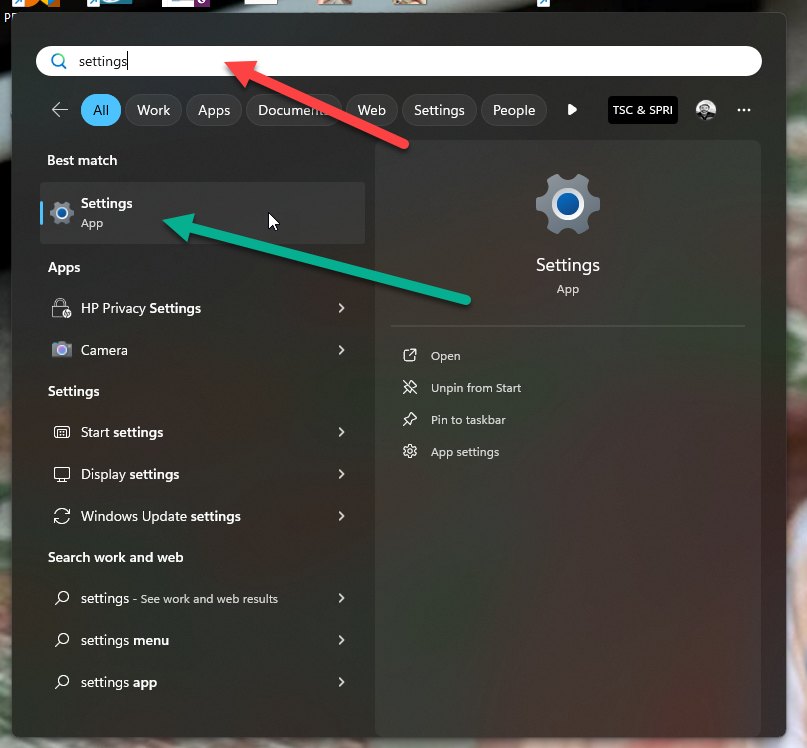
Step 3. In the resulting menu, click the Windows Update button on the far right as denoted by the red arrow.
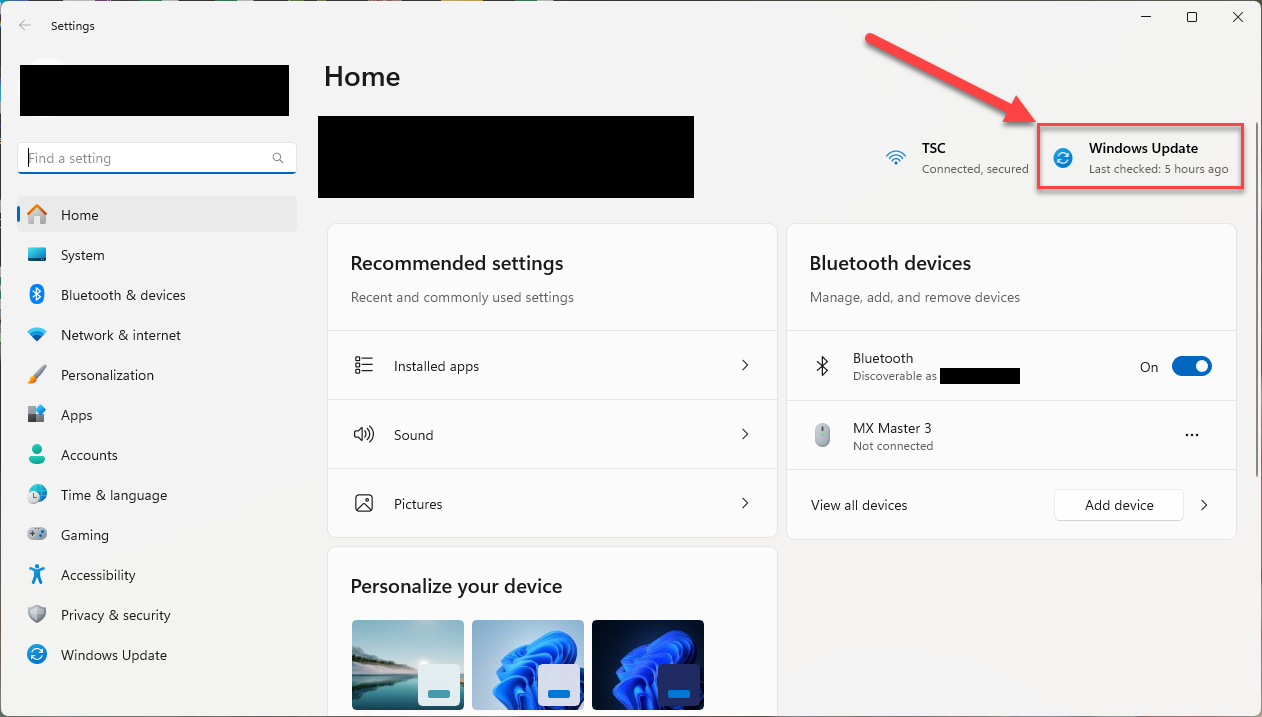
Step 4. Upon reaching the Windows Update screen, click the "Check for updates" button as denoted by the red box/arrow. This will prompt your PC to request outstanding updates from Microsoft, many of which can be run in the background without interrupting your work. If any of the updates require a restart, you will be prompted to do so, and it's best to do so as soon as possible.
*Upon clicking the Check for updates button, you can minimize this window and continue with your work*
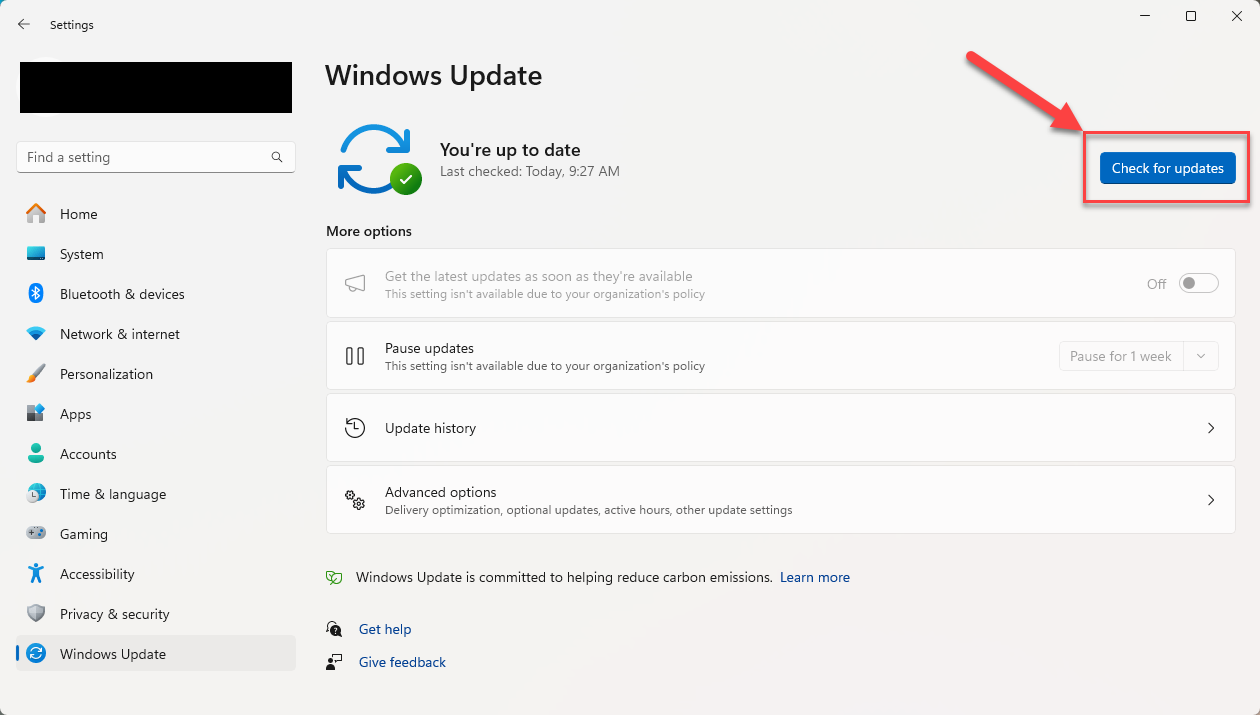
Step 5. After Step 4, it's something of a set-it-and-forget-it process, so the only thing to keep an eye out for is the popup in the bottom right of your screen prompting for a reboot. If prompted, please allow the restart to happen ASAP.
As always, if you encounter any issues, or have any questions, please reach out to IT by emailing [email protected] and we will assist you.



