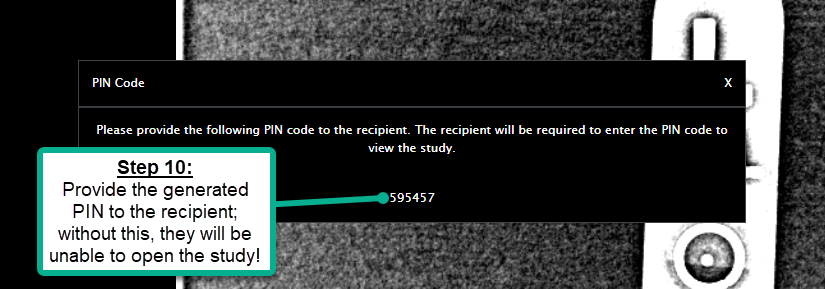107
107
This Knowledge Base article will demonstrate the steps necessary to share a study with a patient to whom the images belong.
*The process allows you to email a study to a patient, enabling them to download and view their own MRI/X-Ray*
**For security, the study requires a PIN to open; the PIN is generated after the study is sent out (Step 10) and thus needs to be provided to the patient separate from the study they receive in an email**
***The email containing the study displays as being sent by "pacs" and NOT your individual email address; this could be helpful info to provide the patient before sending them the study they've requested***
Steps 1 & 2. Navigate to Web PACS and sign in using the same username/password that unlocks your work computer; on all TSC-provided PC's, Web PACS is bookmarked in a folder labeled "Managed bookmarks" by the name "PACS Web Access"
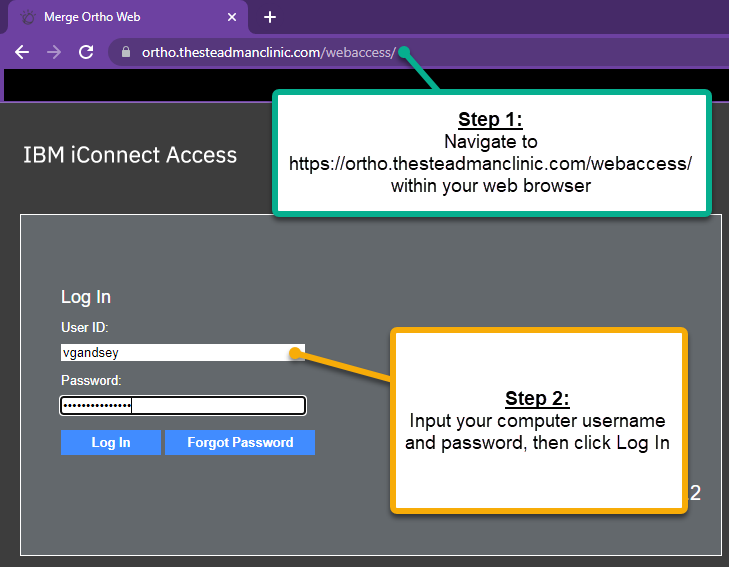
Steps 3 & 4. Input the patient's name in the applicable fields, and then click Search.

Steps 5 & 6. Locate and highlight the study you intend to share, and then launch the Universal viewer.
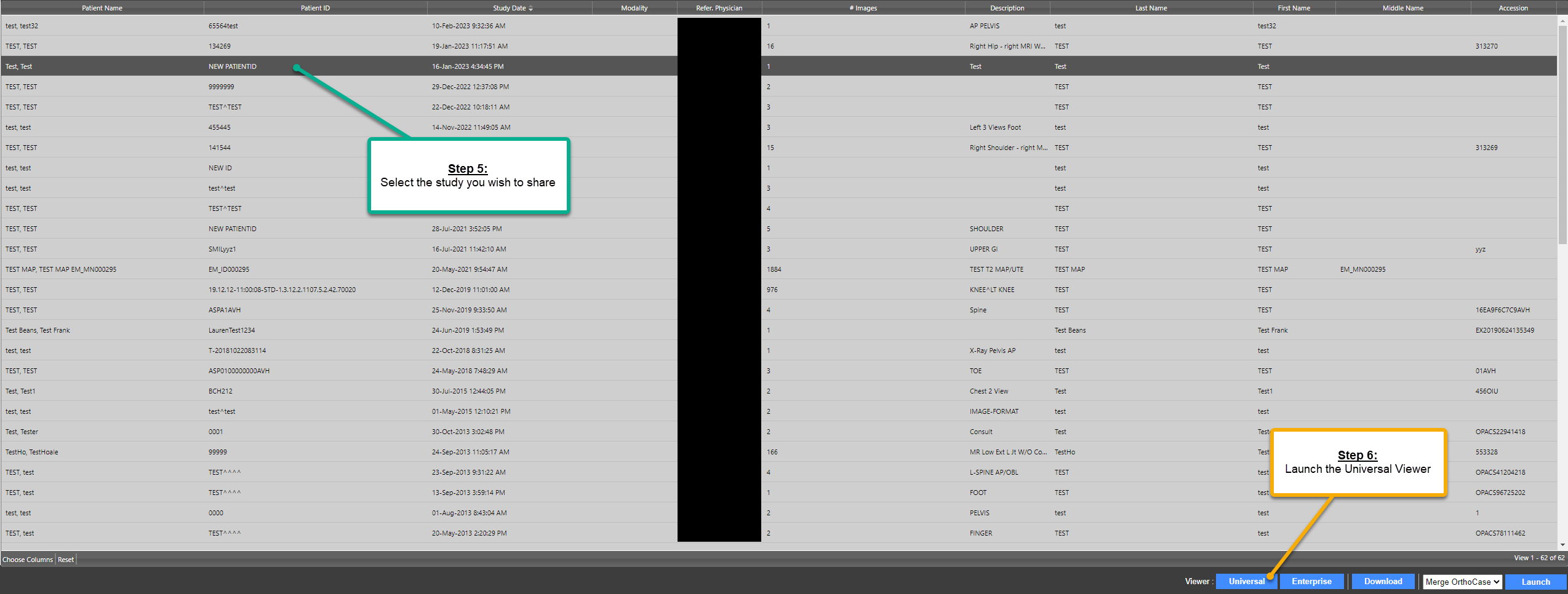
Steps 7, 8, & 9. Click the Email icon to the right of the study date and time, then enter in the recipient's email address, name, and reason for sending; the third part is optional, but may be helpful to provide clarity should the patients need it. Once you've entered in the appropriate info, click Send.
**Note: Leave the Allow Download checkbox checked!**
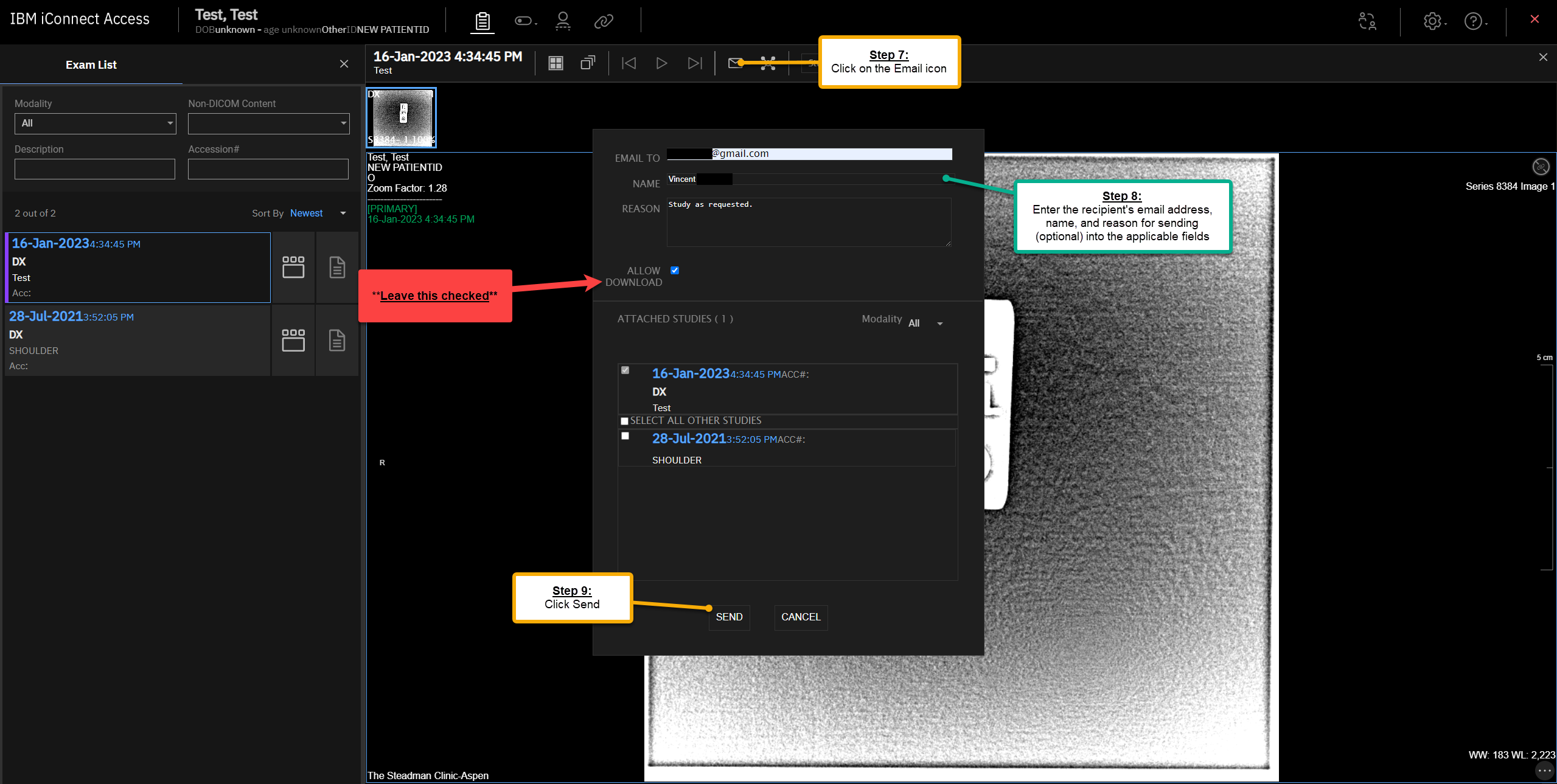
Step 10. Important!! The final step is to provide the one-time generated PIN to the patient; without this PIN, they will be unable to access the study you sent them. For security, the PIN is not provided with the study, meaning you will have to get them the PIN independent of the system-generated Email containing their study.