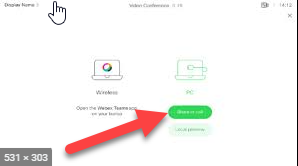7
7
Step 1. On the tablet in the center of the table, tap the webex button.
Step 2.. Enter the meeting Number (Access Code) . This can be found in the following step.
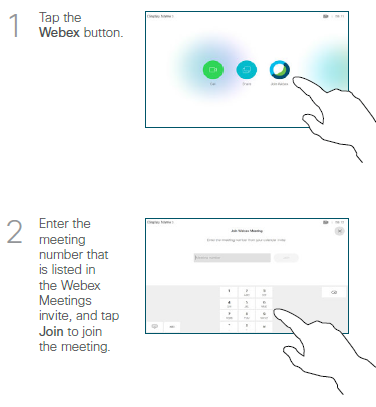
Step 3. In order to find the meeting number, go to the meeting invitation. You can also go to "Meeting info" if you have already started the meeting from your laptop.
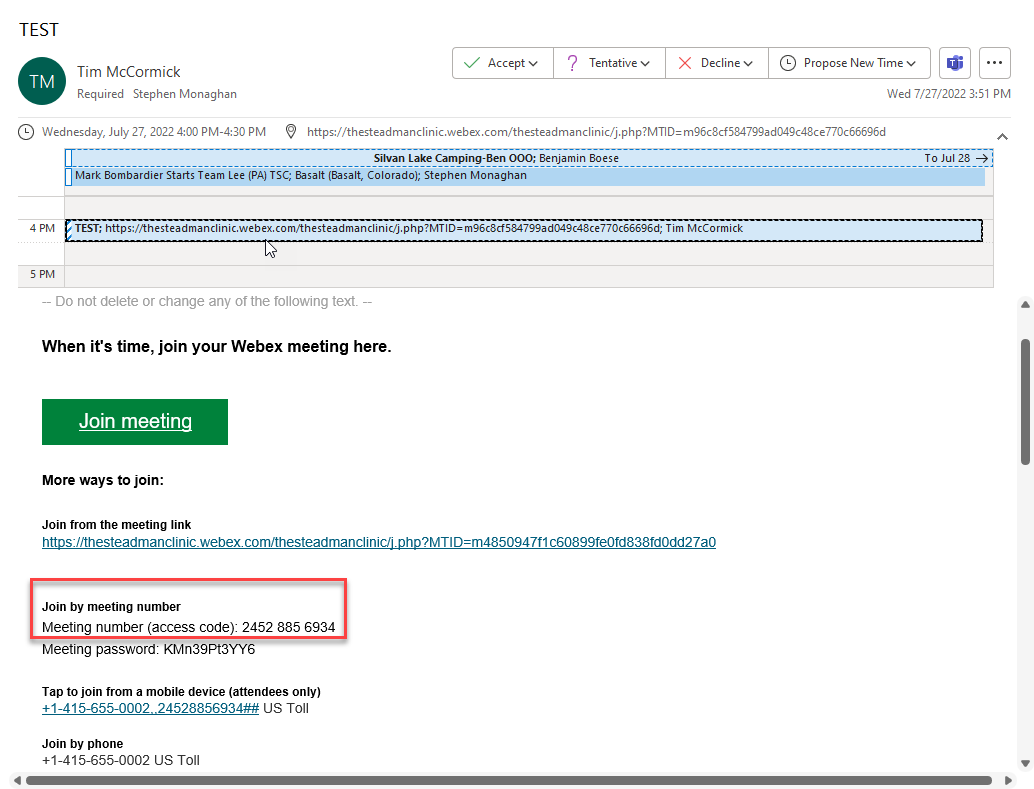
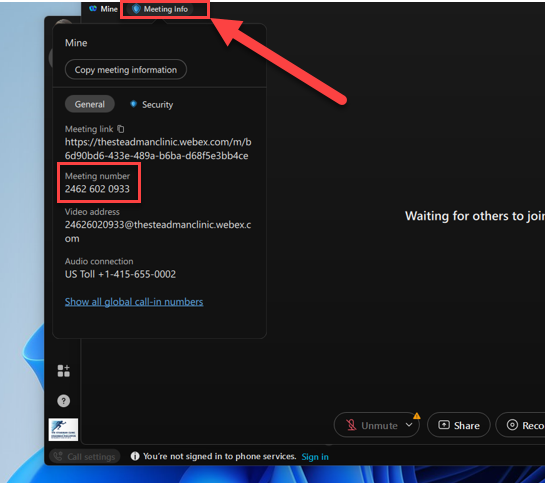
Step 4. In order to share content from your laptop to the conference room display:
If you are using a Mac, Connect to the white dongle, then connect your laptop to the HDMI located in the table next to the outlet bay.
If you are using a Windows laptop, connect using the grey dongle and the HDMI
Then hit the green share button on the tablet.