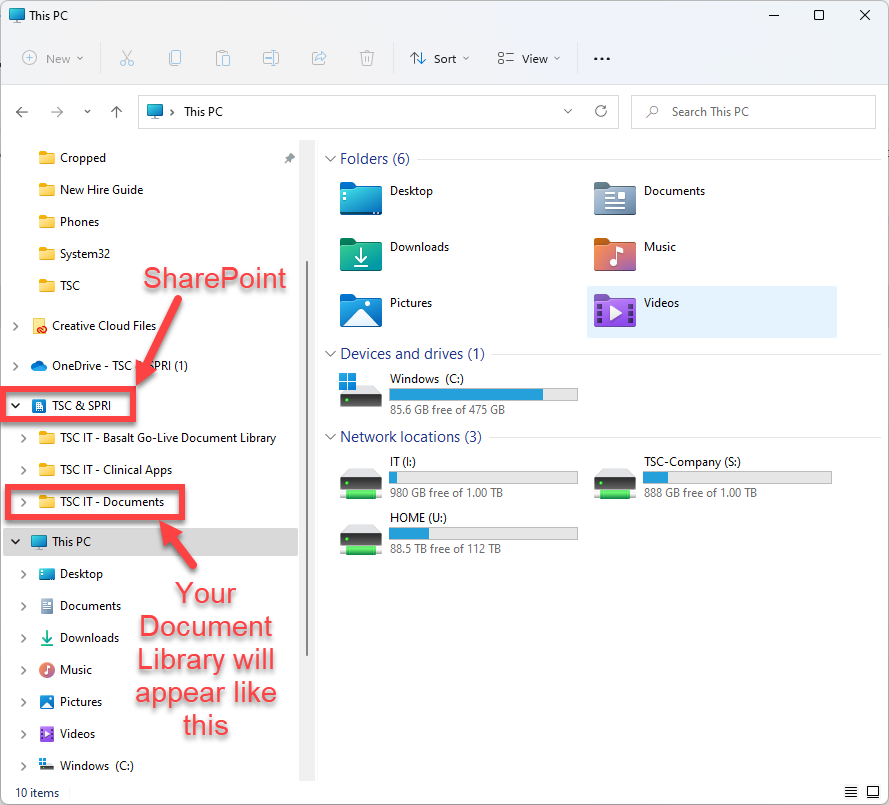6
6
Following these instructions will give you access to your SharePoint Document library within Windows Explorer.
Step 1: OneDrive must be installed and signed into using your TSC or SPRI account. This should be done automatically, but if not, please contact IT.
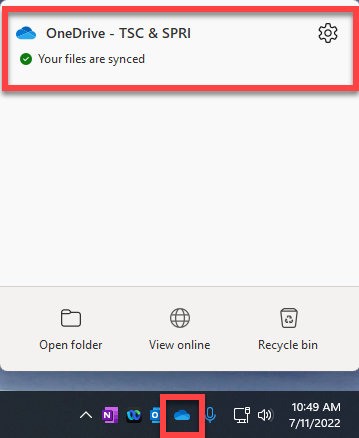
**Verify you are signed into OneDrive**
Step 2: Open your SharePoint Site using the link sent to you. Click the Star ![]() to Follow this site, then select Documents
to Follow this site, then select Documents
**example: https://sprivail.sharepoint.com/sites/TSC-Test Site
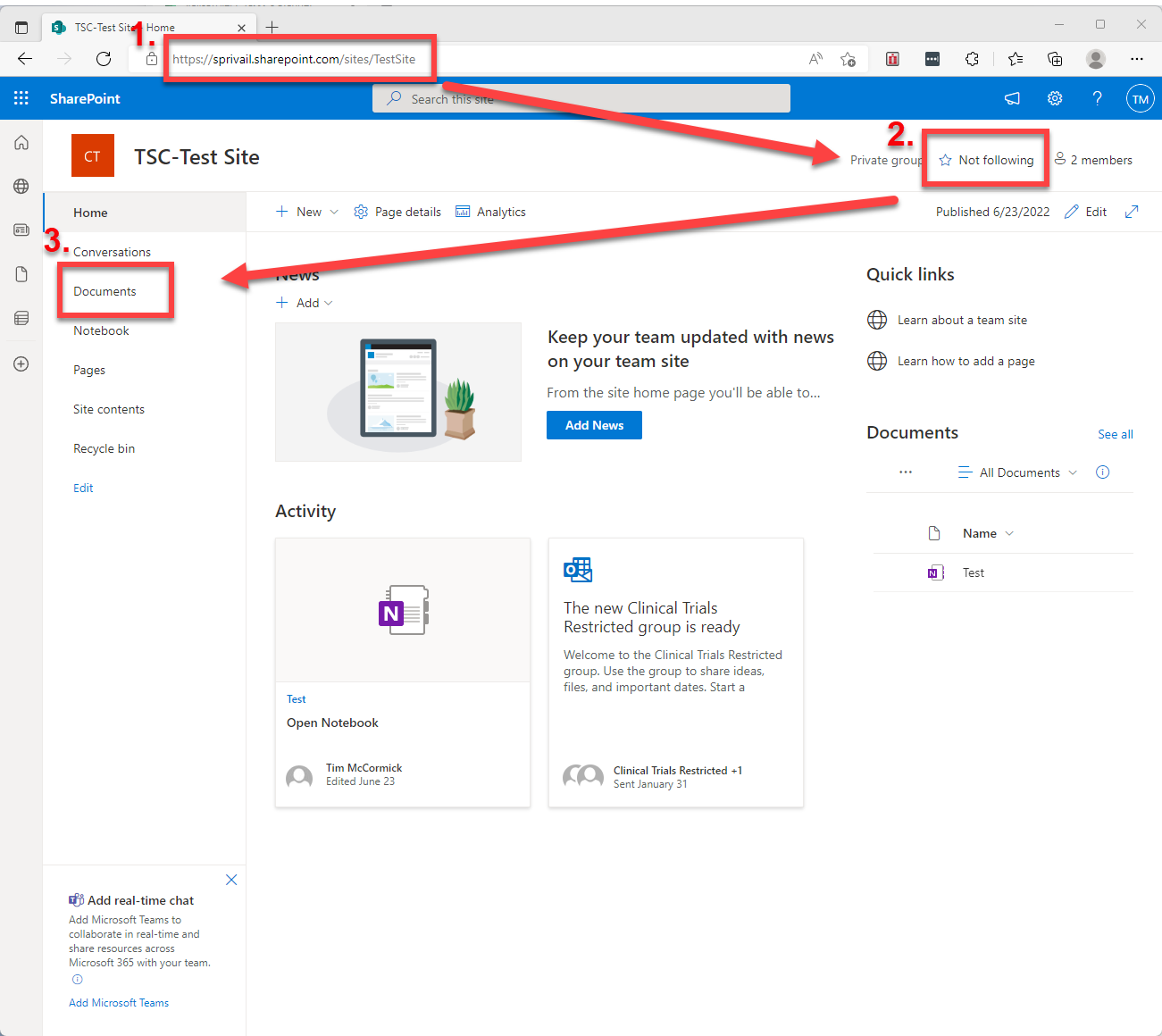
Step 3: Select your Document Library and Click Sync
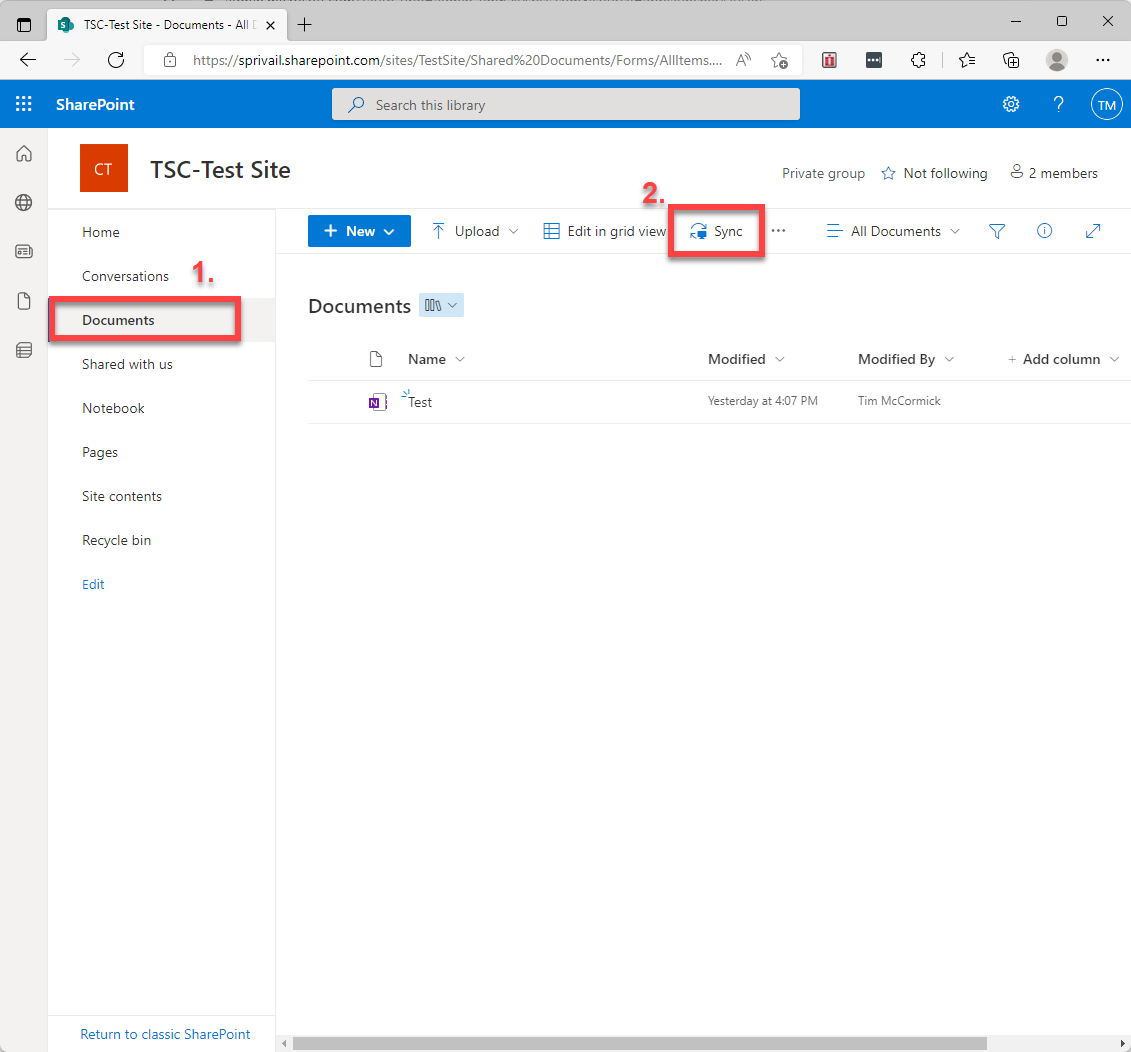
Step 4: Check "Always allow...", select Open. This adds your Document library to Windows Explorer under the TSC & SPRI SharePoint Section.
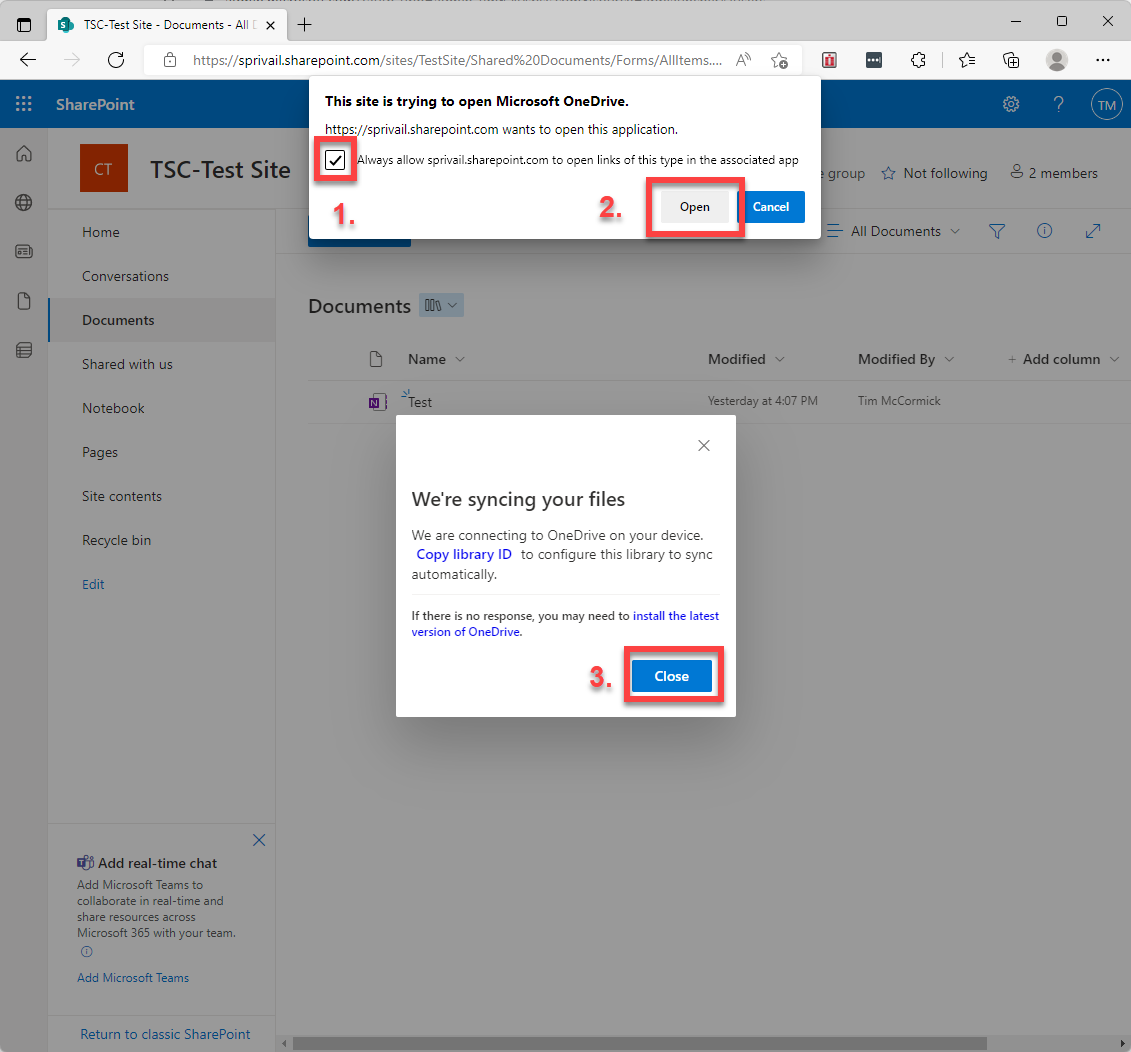
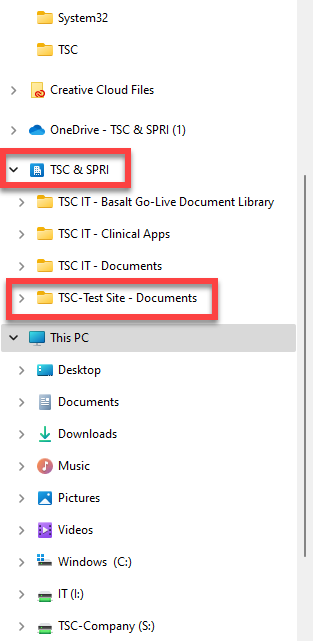
Step 5: Once your SharePoint is synced, it will appear as shown below.