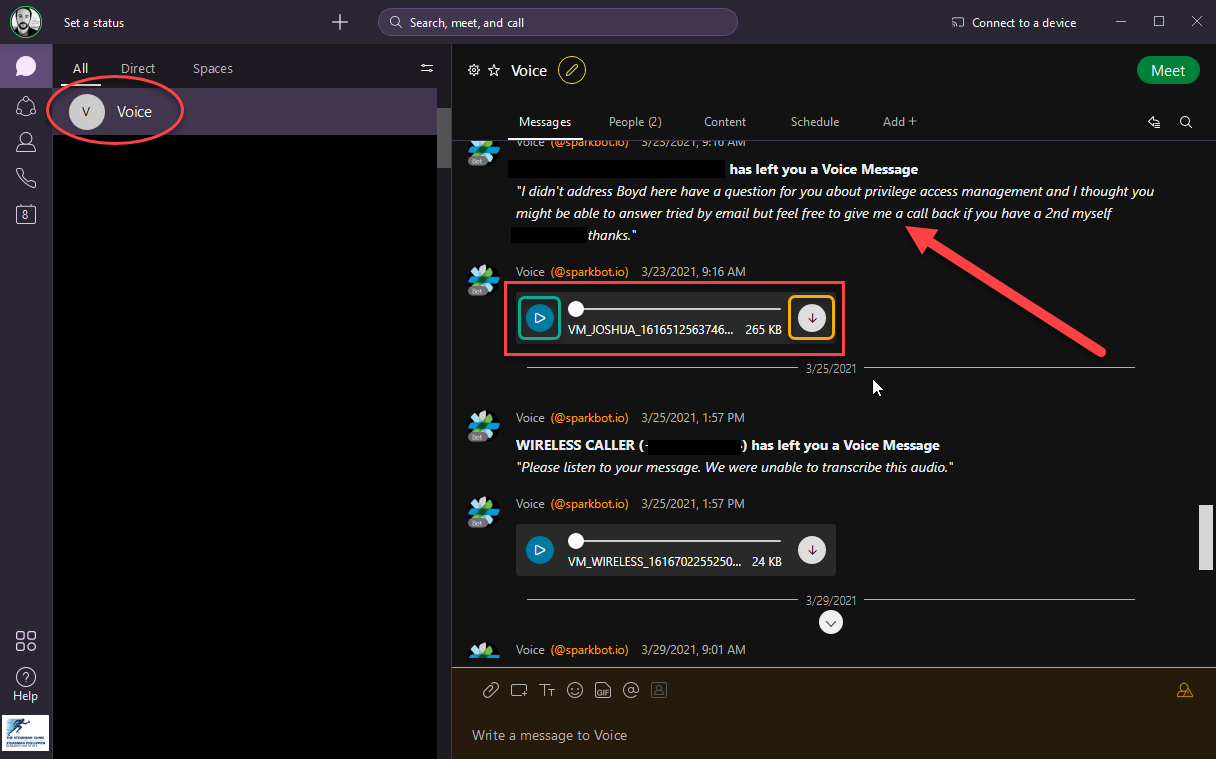Jun 24, 2022
 91
91
This Knowledge Base article will explain how you can check your Cisco desk phone voicemails via Webex Teams on your devices such as laptops & iPhones.
- As denoted by the RED CIRCLE
- Within Webex Teams, there is a conversation pane which houses all groups and individuals you are chatting with; Voice is the name of the thread where Cisco sends voicemails left on your desk phone.
- As denoted by the RED ARROW
- When possible, Cisco will attempt to transcribe the voicemail for a quick review; the presence and quality of such transcriptions are at the mercy of the call quality when a voicemail is left.
- As denoted by the RED BOX
- Within the Voice thread, accompanying either a transcription or a warning it wasn't possible, will be an auditory copy of the voicemail; this saves you time in having to dial into your voicemail.
- As denoted by the GREEN BOX
- The Play button will allow you to play & pause the voicemail.
- As denoted by the YELLOW BOX
- The Download button will allow you to save copies of any voicemails to your PC, should you need them for later.