Jun 24, 2022
 56
56
- Go to https://outlook.com
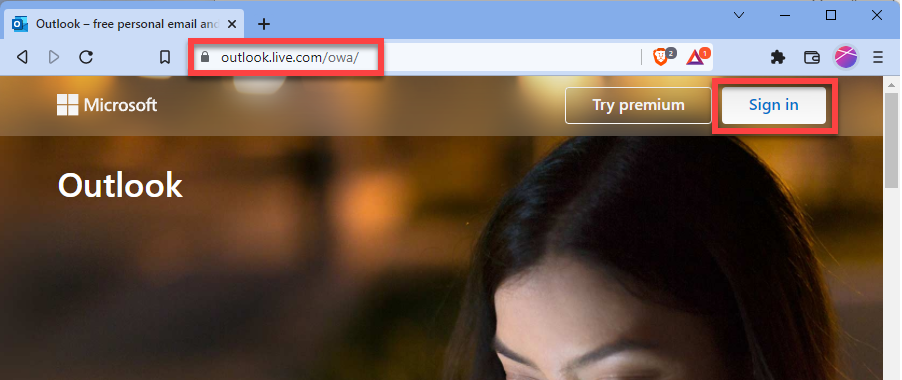
- Log in using your email address username@spsc.com or username@thesteadmanclincic.com.
- Enter you password.
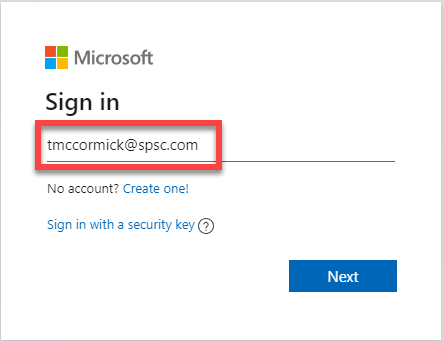
- Provide Multi-Factor Authentication if prompted
- Select your profile icon in the top right and choose Open another mailbox.
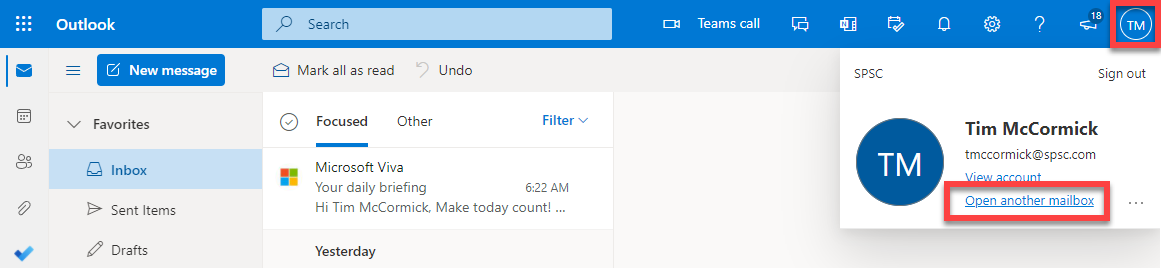
- Search for your Shared Mailbox and select it, then click Open.
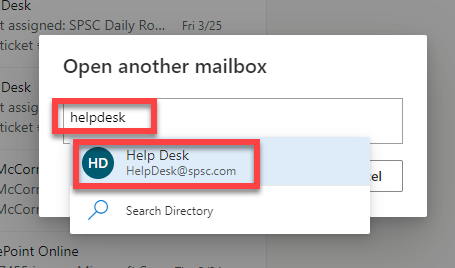
- Once signed in you can bookmark the URL for your Shared Mailbox for quicker access.




