 107
107
This Knowledge Base article will demonstrate the steps necessary to configure call forwarding, in a variety of ways, depending on your practice needs.
Step 1. Follow the steps found here to sign into the WebEx portal.
Step 2. Upon signing in, you will land within the Voicemail page; click the Call Settings button as noted by the red box and arrow.
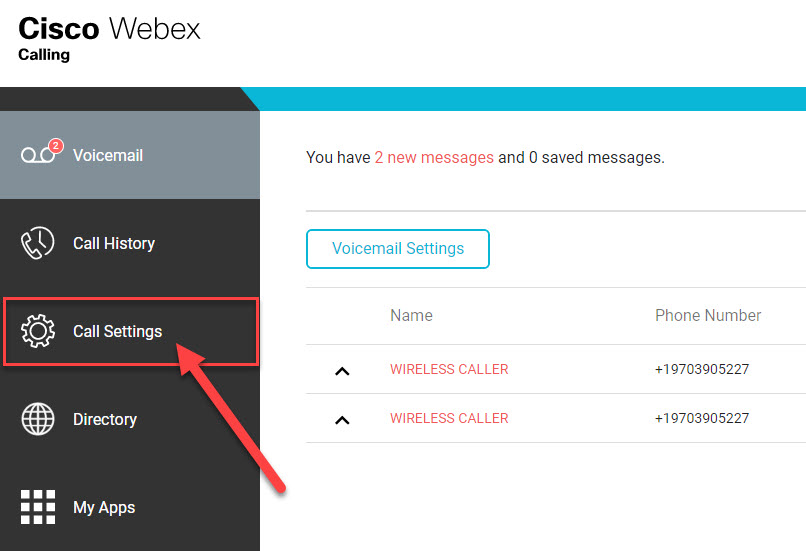
Step 3. Follow the steps as outlined below to configure your call forwarding; to activate call forwarding, simply toggle the switch as noted by the red oval. Upon doing so, you will have to then choose your configuration, as outlined below.
**NOTE! When entering in the # you want to forward to, you have to lead with a 1, so for example, forwarding to 9701234455 would have to be entered as 19701234455.**
- Use the check boxes noted by the red box to choose when to forward your line.
- 'Always' meaning it will send all callers to either an entered #, as noted by the yellow boxes, or to voicemail, selected by checking the box as noted by the purple circles, and won't ring on your desk phone at all.
- 'When busy' meaning it will send all callers to an entered # or your voicemail when you are already on the phone and receive a phone call to your desk phone.
- 'When no answer' meaning if you don't answer after a set number of rings; you can choose the allotted number of rings by using the dropdown noted by the green box; the number of rings will set how long a caller waits on the line before being forwarded onto your desired destination.
- Once you've configured your Call Forwarding as you wish to, click the Save button as noted by the red arrow.
**The desired configuration will be determined by your clinical needs, and how you'd like your phone to ring, given how your practice operates. We advise only forwarding calls to your work cell, if not only to voicemail, but again, this is up to you to decide based on your clinical needs**
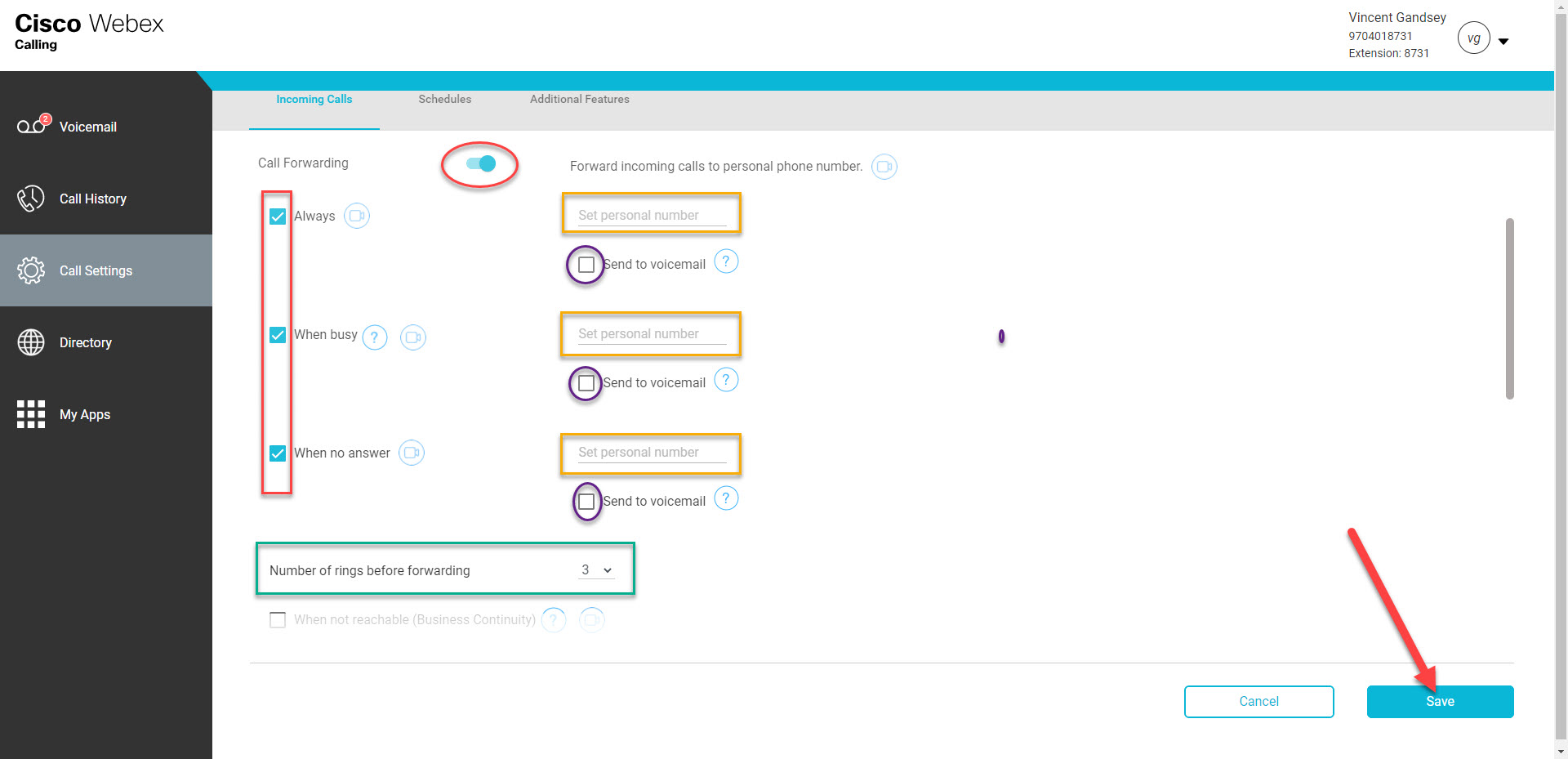
Step 4. Your forward has been configured, and you are good to go.



