 174
174
This Knowledge Base article will demonstrate the steps necessary to configure Voicemail settings, including having voicemails forwarded to your TSC email address.
**To sign into the portal, follow the instructions found here**
Step 1. Upon signing in, you will arrive at the Voicemail landing page, as shown below. To access Voicemails Settings, click the button noted by the red box and arrow.
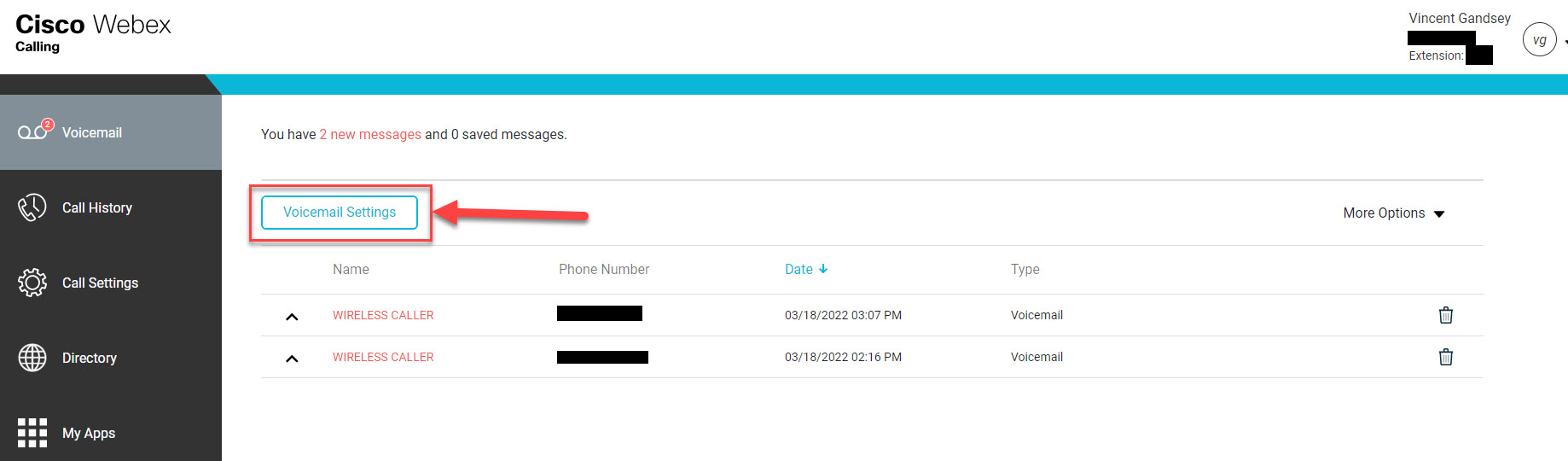
Step 2. Within the submenu shown below are a myriad of configuration options, which we've outlined as follows.
- If you wish for the phone to default to voicemail and never ring beforehand, you can check the Always button located within the green box; this is user discretion, and likely not for everyone.
- Check the box below Notifications, as noted by the red arrow, and enter your TSC email address into the field noted by the red box.
- if you wish to also receive a text for each voicemail, toggle the switch noted by the red circle and enter your cell phone # into the field that appears. You can also scroll further down, & choose the # of rings before it sends the caller to voicemail.
- Once you've entered in the necessary information, click the Save button noted by the yellow arrow.
*Upon clicking the Save button, the changes you've asserted will be put into affect, including your voicemails forwarding to your TSC email, starting with the next voicemail that ends up in your voicemail inbox, and your callers receiving the chosen # of rings before being sent to your voicemail. The same voicemail forwarding will take place should you choose to connect your cell phone # to your voicemail service; doing so will in no way present your cell phone # to callers*
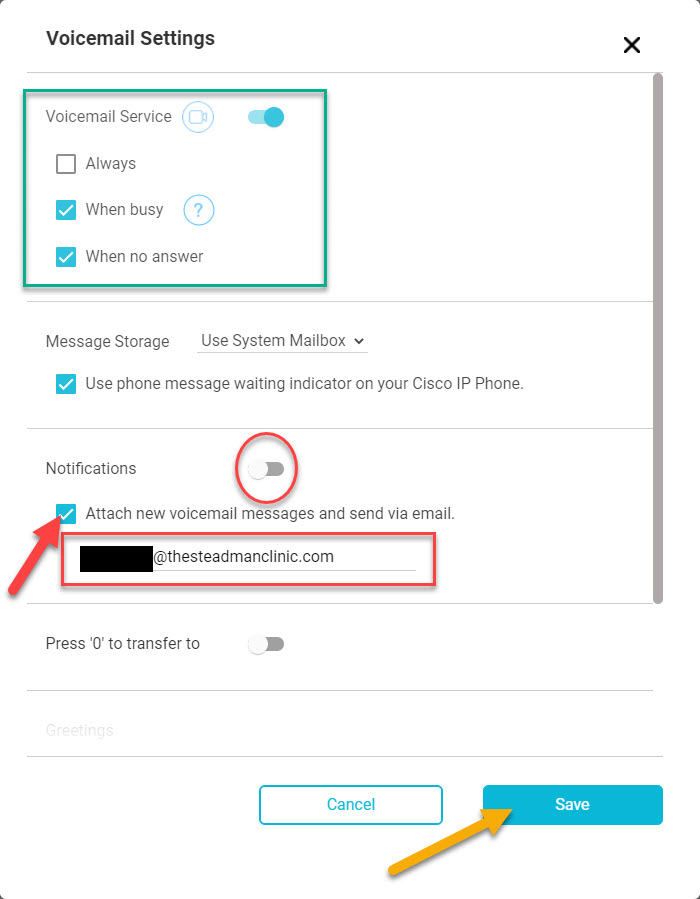
Step 3. Your Voicemail is configured. El fin.



