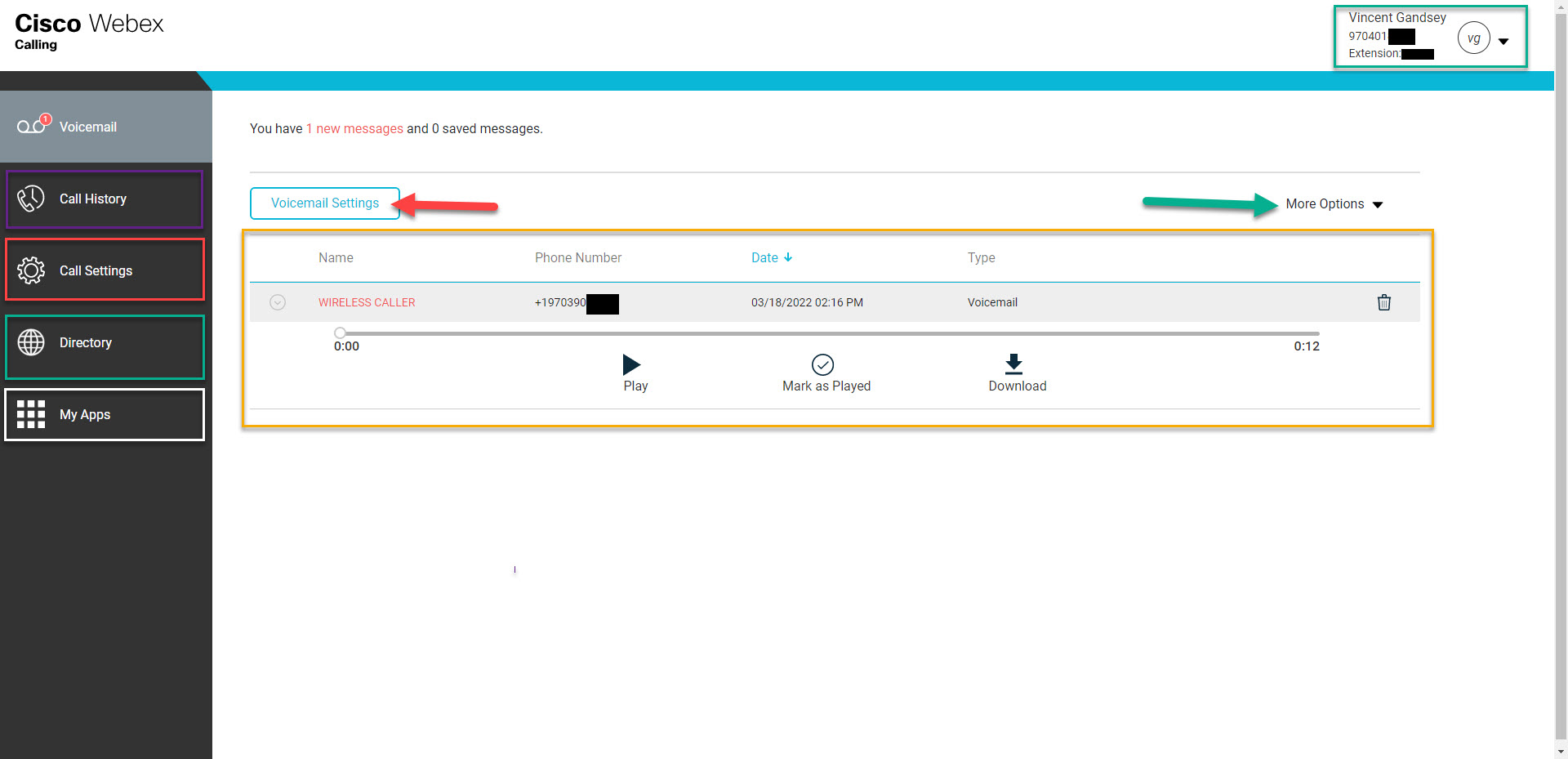394
394
This Knowledge Base article will demonstrate how to sign into the Cisco WebEx portal, as well as basic.
**To sign in, you will need to know your credentials; your username is your work email, while your password is one you'll have setup at some point. If you are unsure of your password, you can reset it by clicking on the Forgot Password? link as notated by the red arrow in Step 1, and entering in your work email when prompted**
Step 1.
Click on the following link.
The URL is as follows: https://var-bc.broadcloudpbx.com/myphonenext/
Upon clicking the link above, or typing in the address as displayed above, you will see the following page; proceed to step 2 before attempting to sign in.
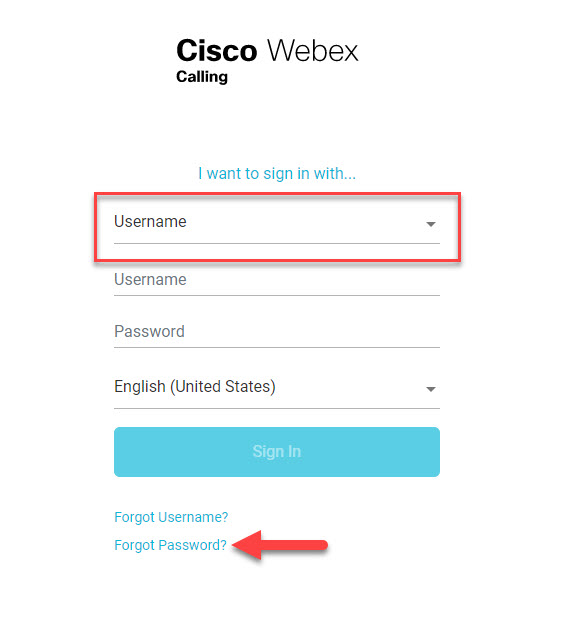
Step 2. Click the dropdown highlighted by the red box in Step 1, and select Cisco Webex ID; if you don't know your password, use the Forgot Password? link to reset it.
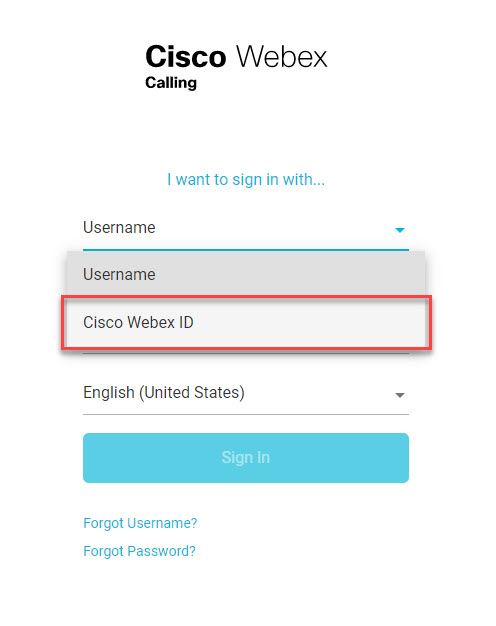
Step 3. Enter your work email address into the Email field, highlighted by the red box in the image below, and then click the Enter button, as noted by the red arrow.
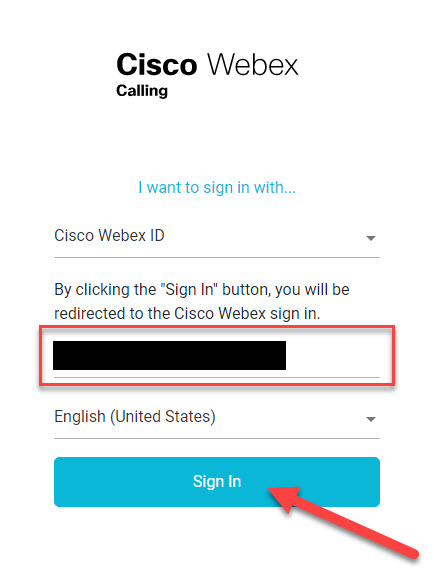
Step 4. Upon being brought to the following window, enter your WebEx password into the field as noted by the red box; if you're signing in using your own work PC, you can check the 'Remember email address' button. Once you've entered your password, click the Sign In button indicated by the red arrow.
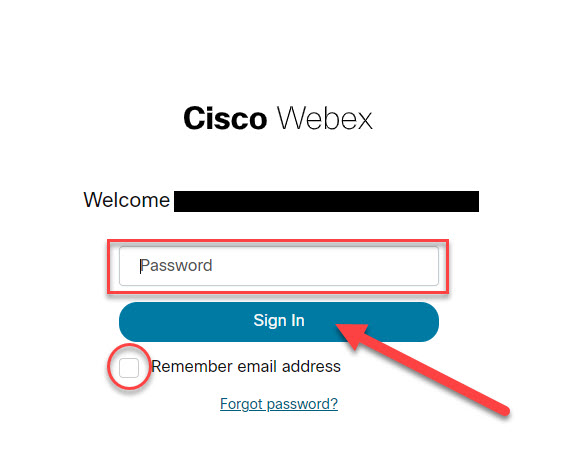
Step 5. Upon signing in, you will find yourself within the Cisco WebEx Calling Portal, landing at the Voicemail page by default, as shown below.
- You can find your desk phone number and extension in the top right, as noted by the green box.
- You can find your call history in the left-hand column, as noted by the purple box.
- You can find your Call Settings in the left-hand column, as noted by the red box.
- You can find the Company Directory in the left-hand column, as noted by the green box.
- You can find WebEx apps to install under My Apps in the left-hand column, as noted by the white box; such installs require admin credentials from IT, so this can likely be ignored by most users.
- You can find your existing voicemails in the center of the screen, as noted by the yellow box; within this interface are options to play voicemails, mark voicemails as played, and download them, as well as delete them.
- You can find options to mark all voicemails as played, download all voicemails, and delete all voicemails under More Options, as noted by the green arrow.
- You can find Voicemail Settings via the Voicemail Settings button, as noted by the red arrow.