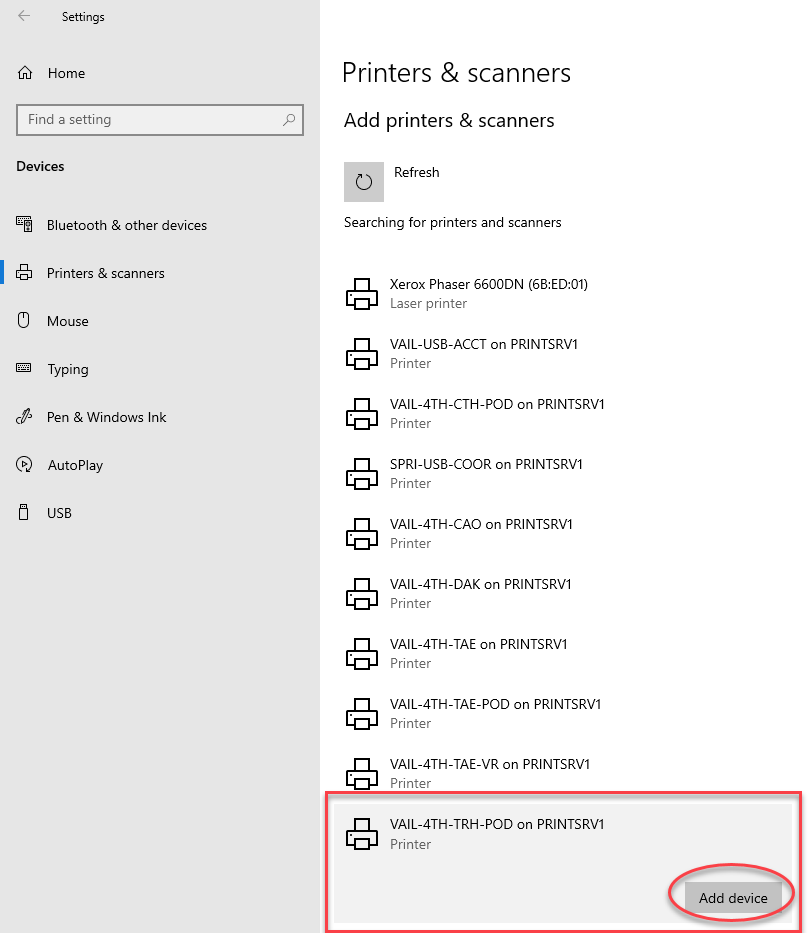Sep 23, 2022
 86
86
To connect to our printers, you must be on our network. If you are on a laptop, make sure you are connected to the TSC wifi.
Step 1. Click the windows icon (start button) and type 'Printers'. This will bring up search results. Click 'Printers and Scanners'.
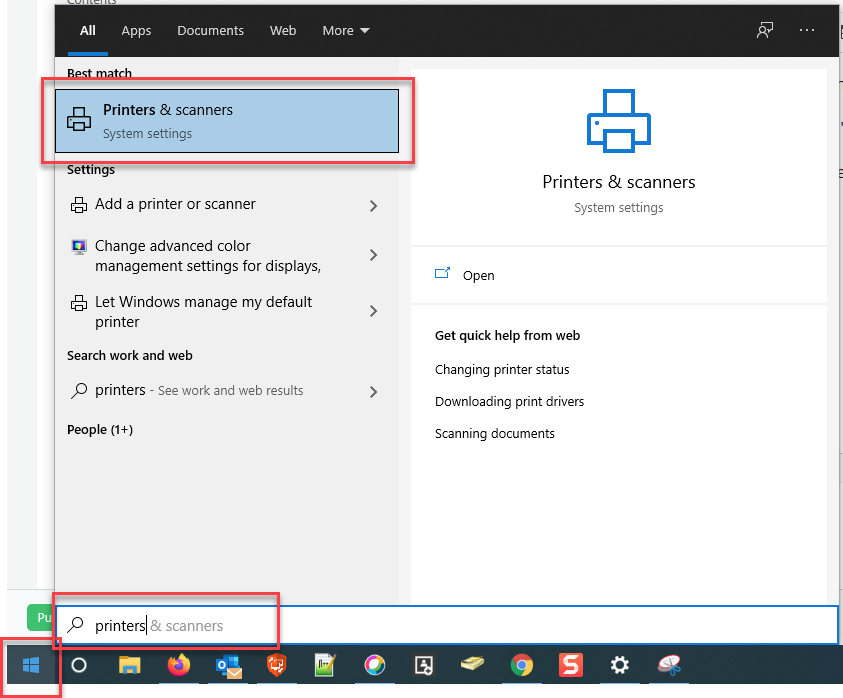
Step 2. Click 'Add a printer or scanner'. This will begin a search on our network for all our printers.
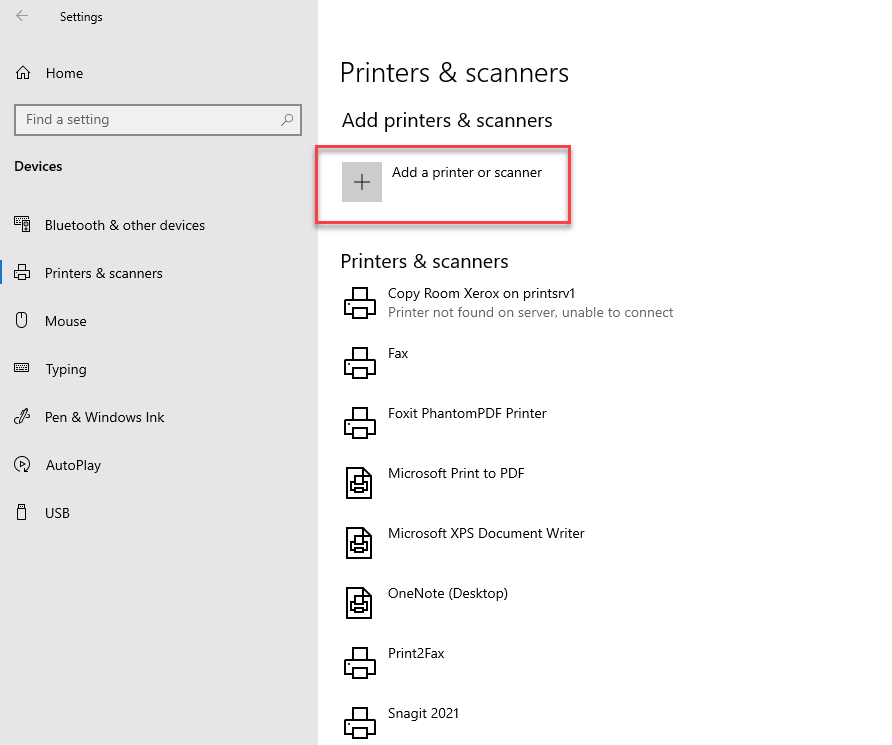
Step 3. Select the printer name you would like, and then select 'Add device'. The printer will finish installing.