 1109
1109
This Knowledge Base article will demonstrate the steps necessary to reset your password while on site & on the TSC network.
**This process ONLY works while you are on site AND connected to the TSC network**
**Passwords MUST be 14 characters minimum, & contain a capital letter, a number, and a symbol such as !, ?, @, %, $, etc.**
Step 1. On your keyboard, simultaneously click Ctrl-Alt-Delete.
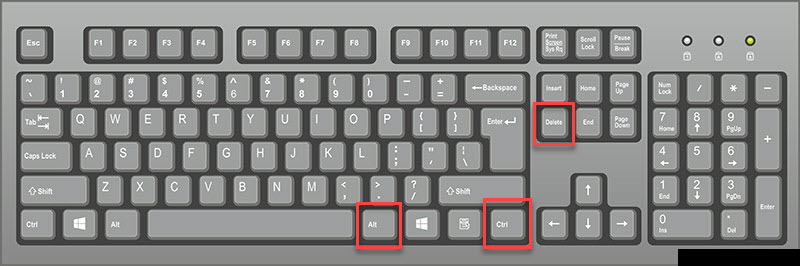
Step 2. In the resulting screen, click on Change a password.
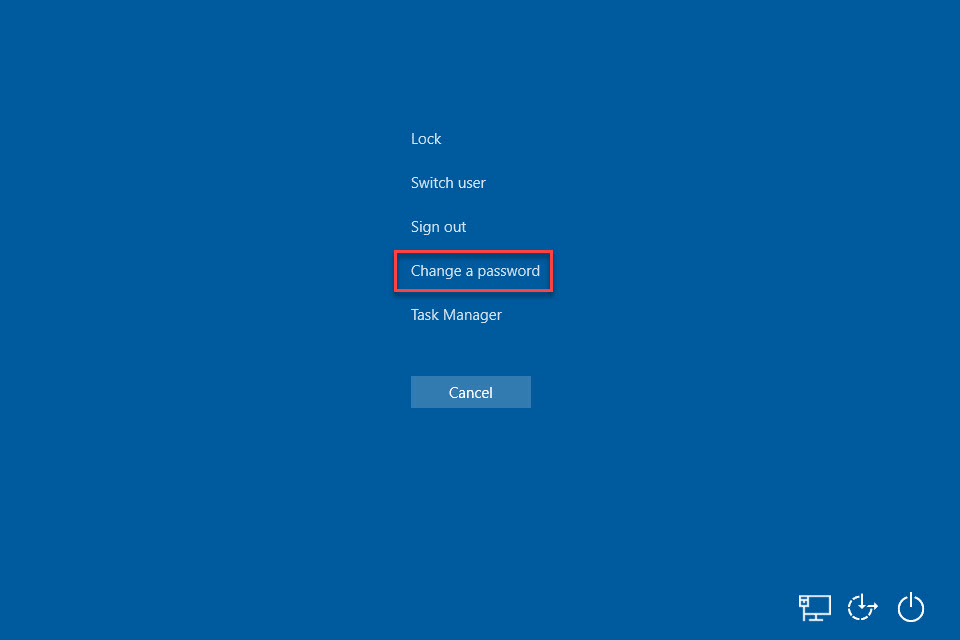
Step 3. Enter your current password in the Old password field, and enter your new password into the New & Confirm password fields as noted by the red box; once done, click the arrow to the right of Confirm password.
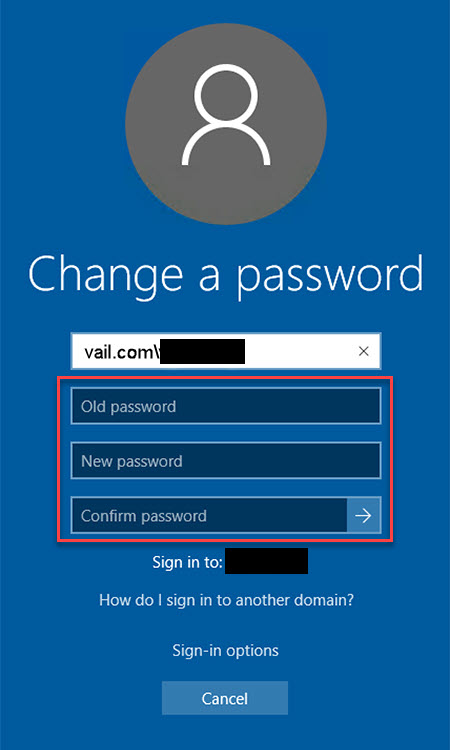
Step 4. Upon completion of the above steps, you will be prompted by Office applications such as Outlook, OneDrives, PowerPoint, etc. to revalidate your account by entering in your new password; when prompted, simply do so, then enter in the 6 digit code texted to you, and you are done!



