 928
928
This Knowledge Base article will demonstrate the steps necessary to reset your email password via Webmail at Office.com.
**This process requires the use of 2FA, so be sure to have your cell phone at the ready before proceeding**
**Passwords MUST be 14 characters minimum, & contain a capital letter, a number, and a symbol such as !, ?, @, %, $, etc.**
Step 1. In your web browser, navigate to https://outlook.com and sign in.
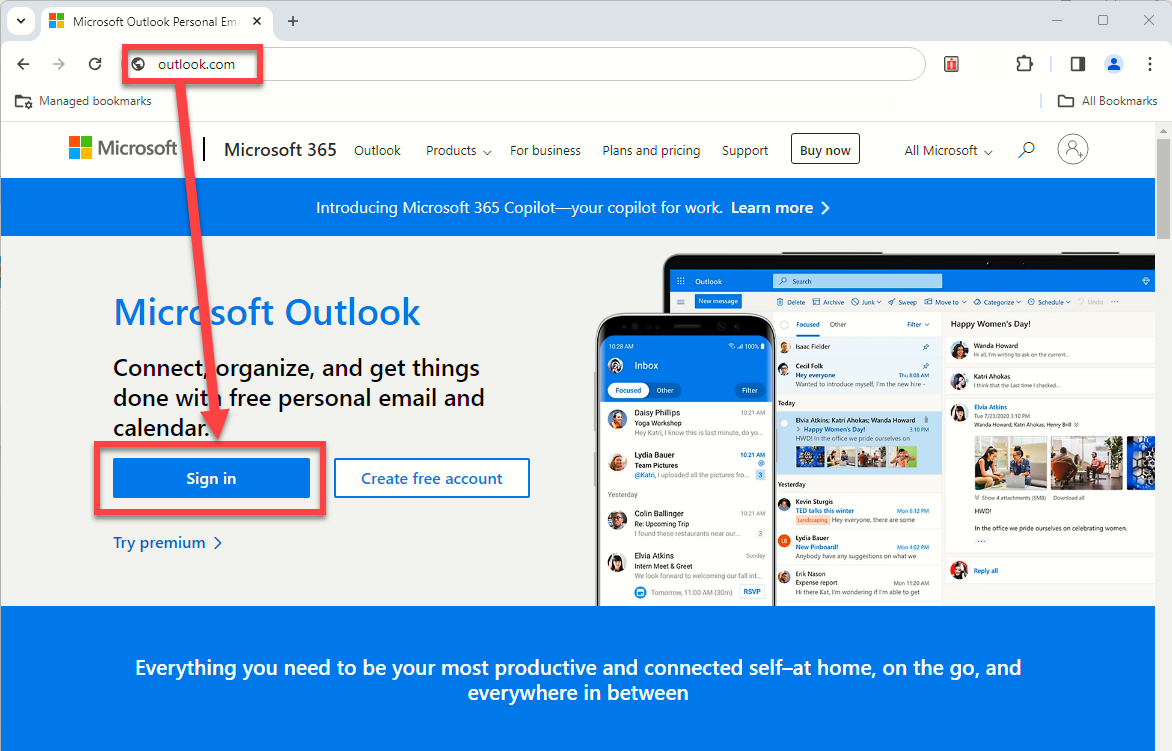
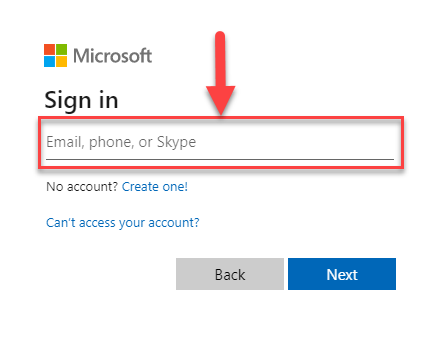
Step 2. When prompted, enter your current password and click Sign in; the next step requires use of your cell phone so have it ready before proceeding.
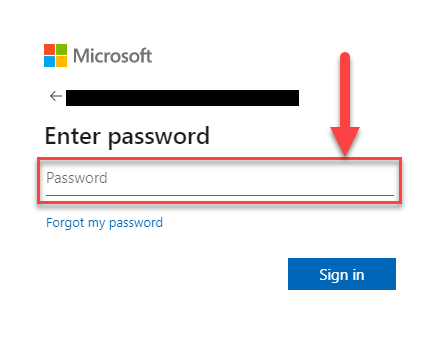
Step 3. Cell phone time! Input the 6 digit code texted to your phone and click Verify.
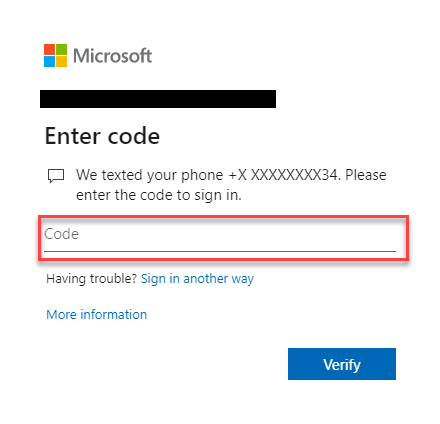
Step 4. Select your profile icon and View account.
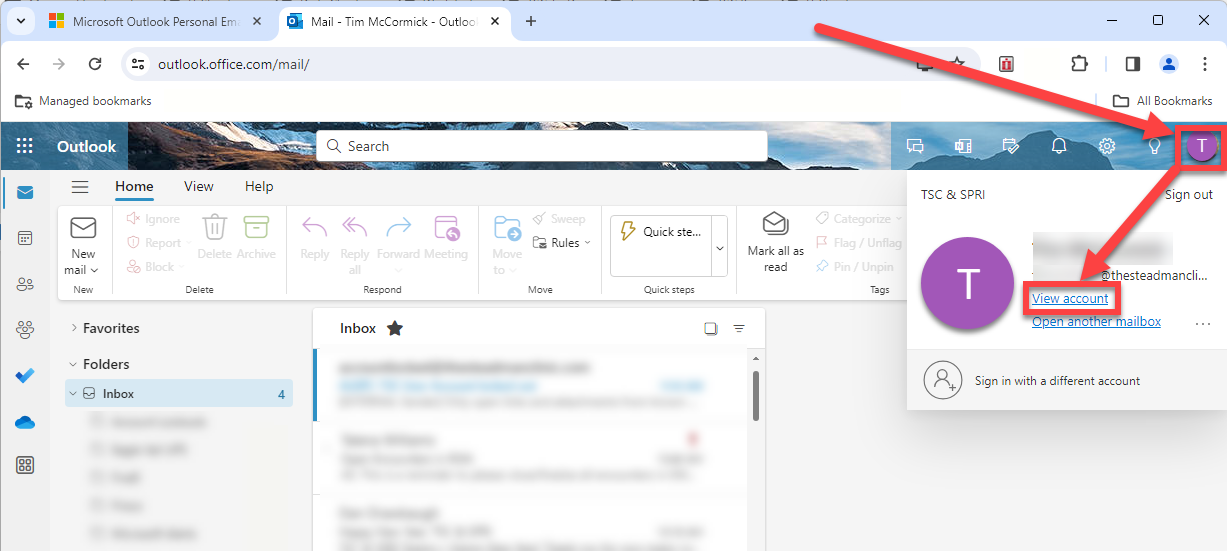
Step 5. Select CHANGE PASSWORD
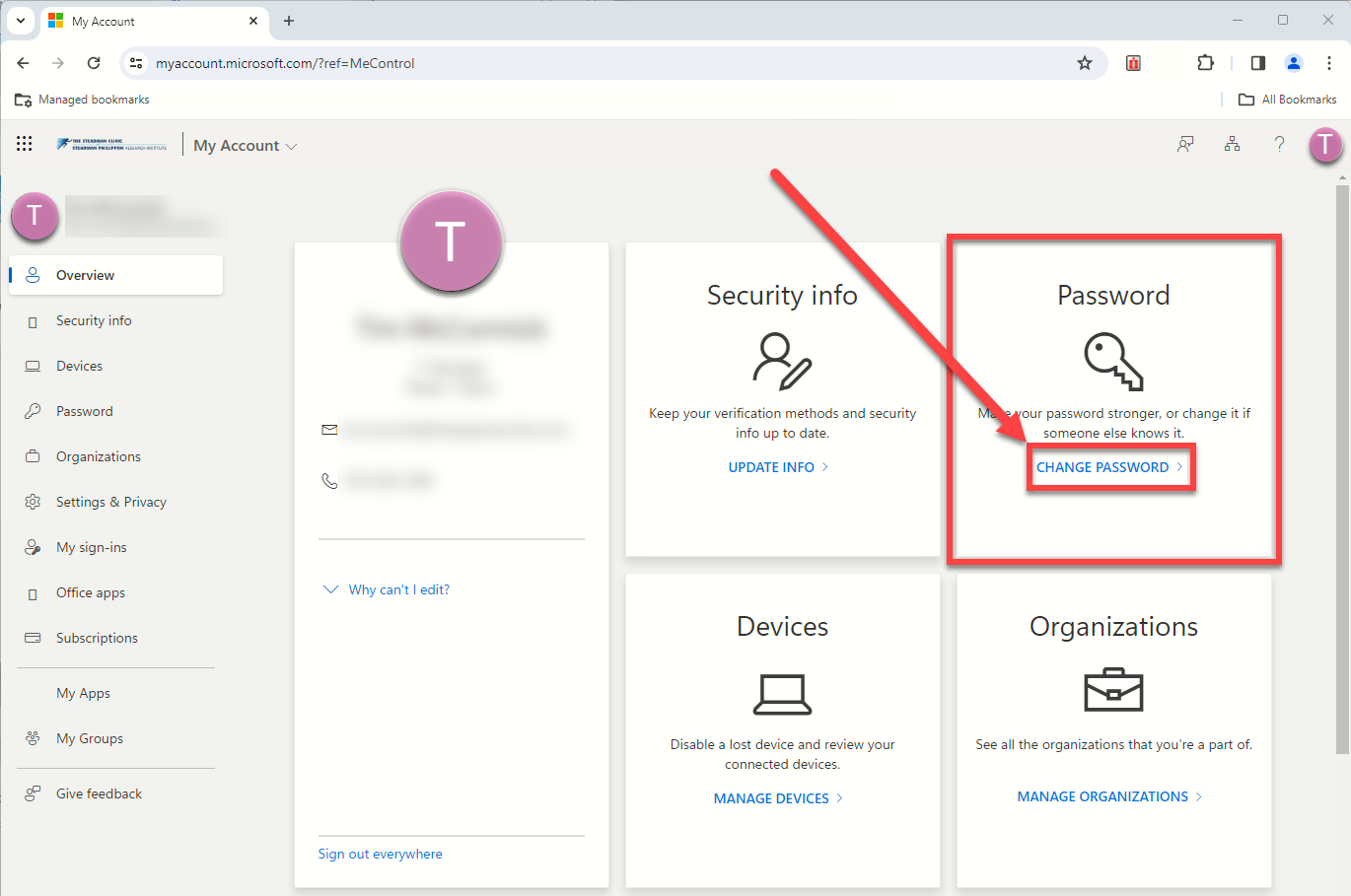
Step 6. Enter in your current (Old) password and your new password.
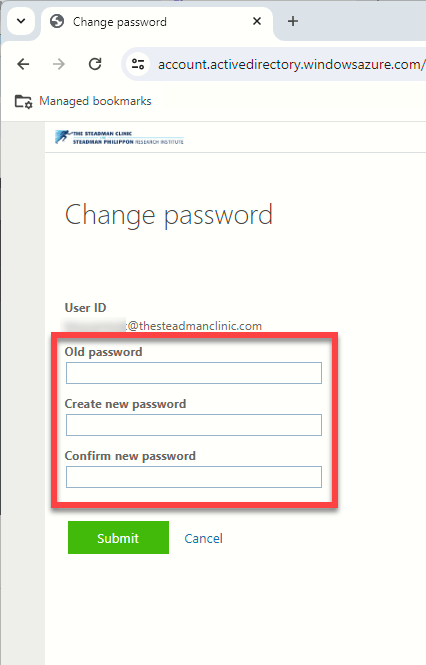
Step 10. Upon clicking Submit, you may be prompted to re-enter your new password; do so and click Sign in.
Step 12. Upon completion of the above steps, you will be prompted by Office applications such as Outlook, OneDrives, PowerPoint, etc. to revalidate your account by entering in your new password; when prompted, simply do so, then enter in the 6 digit code texted to you, and you are done!



