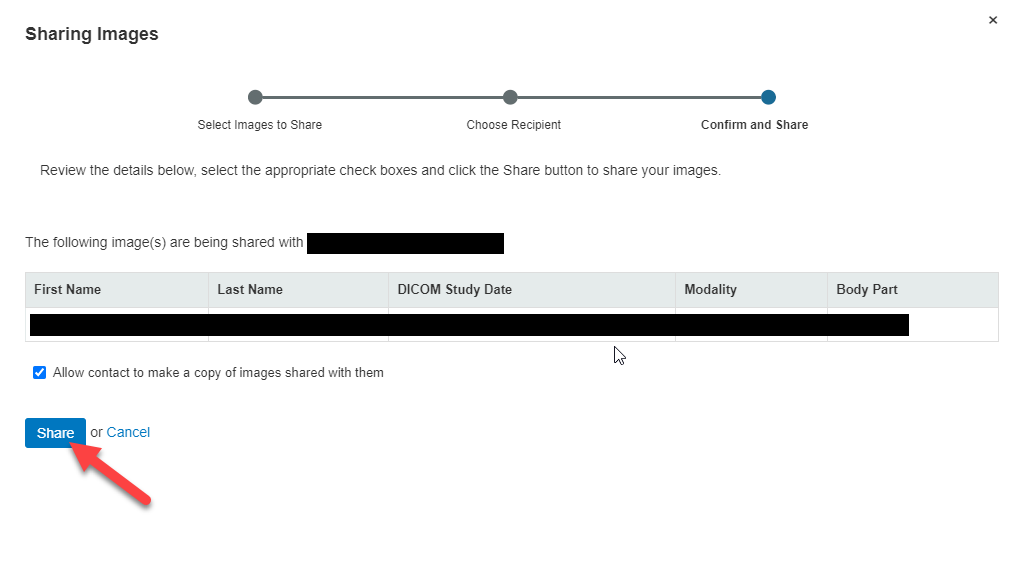284
284
This Knowledge Base article will demonstrate the steps necessary to push studies from our PACS system to PowerShare, and to then share said studies with outside facilities using PowerShare.
**This will require use of both PACS and PowerShare; if you need assistance getting access to either system, open a ticket with IT via email: [email protected]**
Step 1. Launch and log into PACS, and use the search field outlined in the red box to look up & locate the study you need to share; use the search button highlighted by the red arrow to pull up results of your search.

Step 2. Use the white arrow highlighted by the red box and arrow to pull up the study sharing interface.
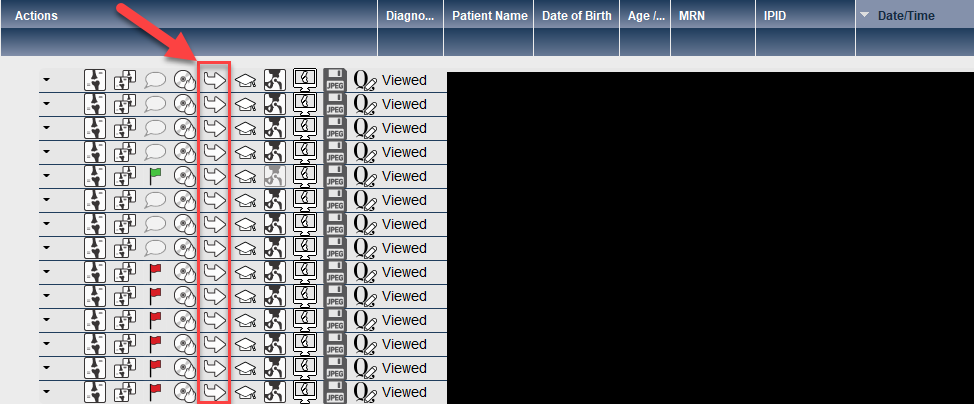
Step 3. Select PowerShare, as highlighted by the red box & arrow.
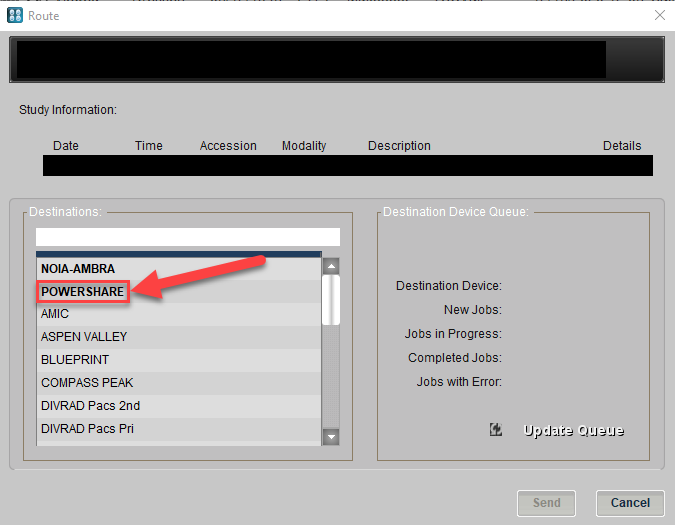
Step 4. Once PowerShare has been selected, use the Send button to push the study over to PowerShare; this usually takes between 5-15 minutes for the study to show up, depending on the # of images contained therein.
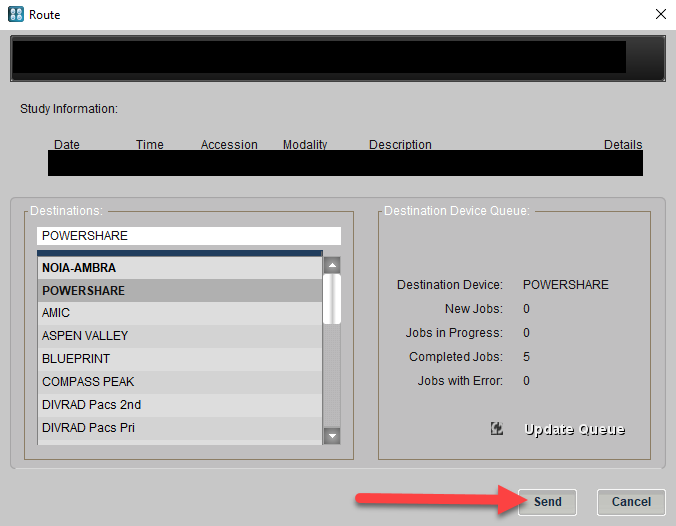
Step 5. Navigate to PowerShare (https://www1.nuancepowershare.com/smr/login) and sign in with your username (TSC email) & password; if you need to be registered, open a ticket with IT (email [email protected]) and we will assist you.
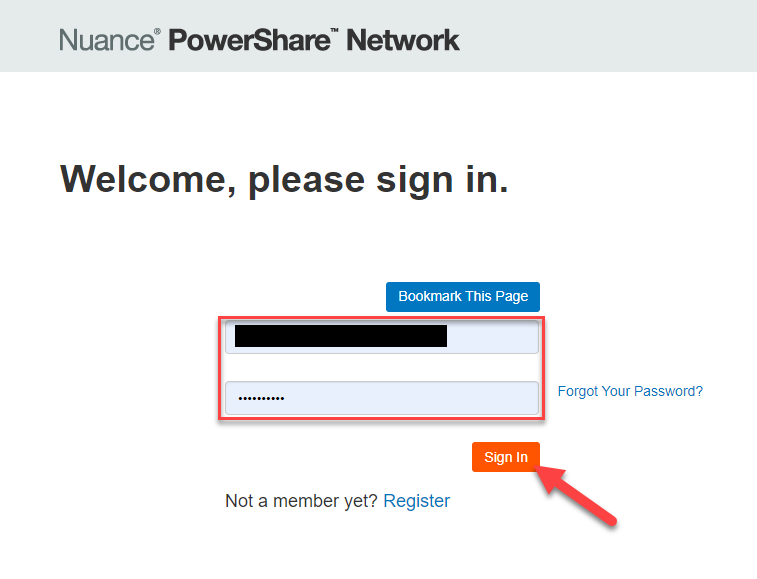
Step 6. Pull up the available studies within PowerShare by clicking on the Images button highlighted by the red box.
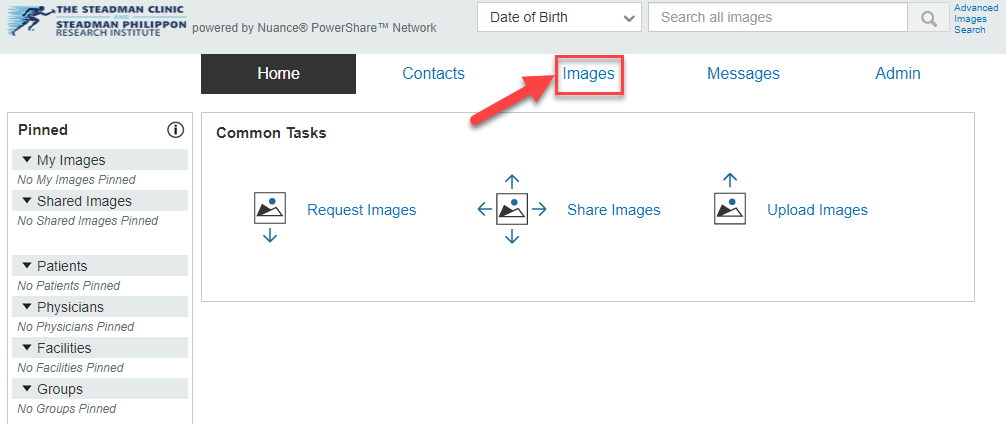
Step 7. Using the checkboxes on the left, highlighted by the red box, select the study(s) you wish to send to another facility; the 'Share these Images' link within the gold box is what you'll use to send the study.
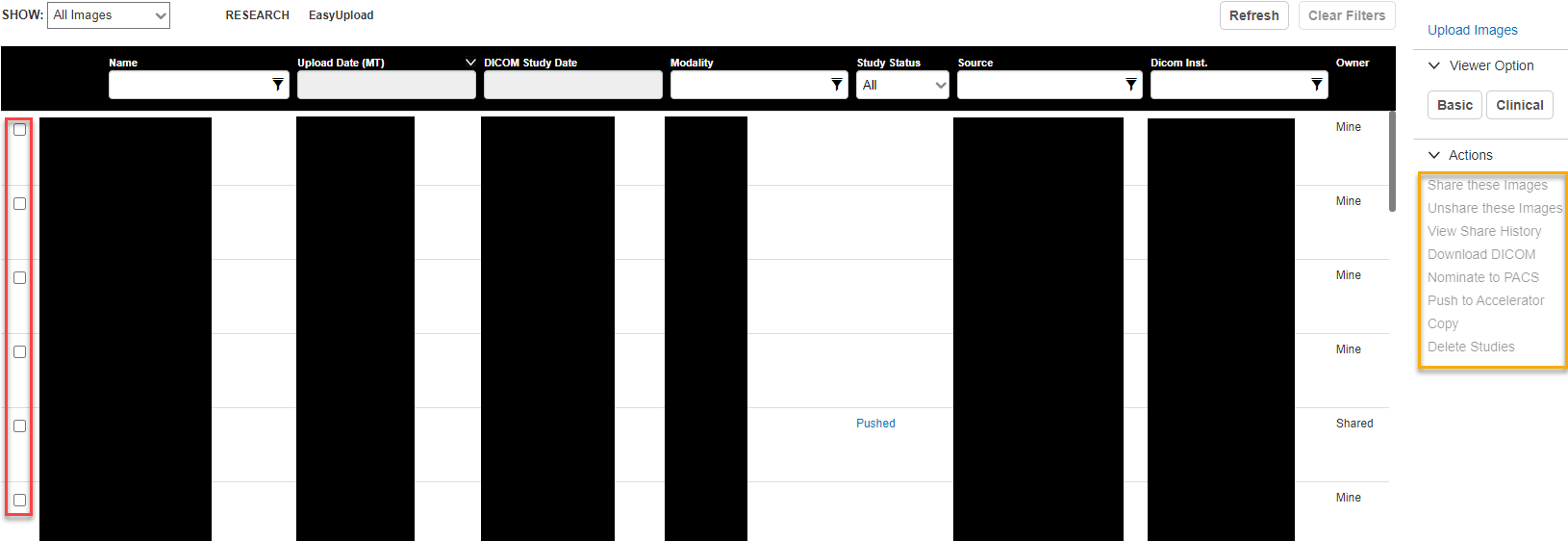
Step 8. Once you've selected a study, click Share these Images.
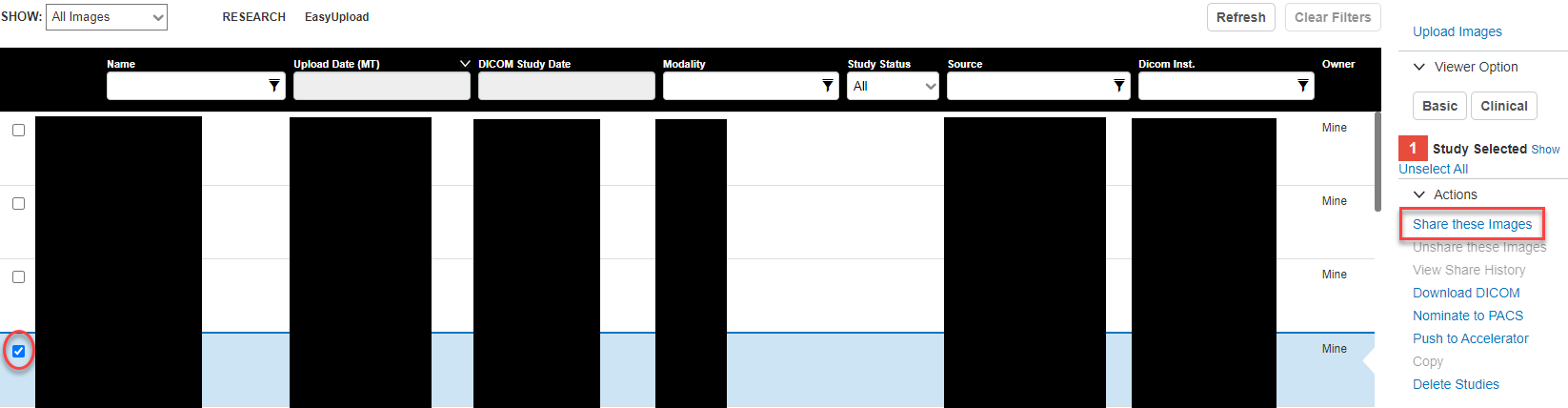
Step 9. In the field next to My Contacts, highlighted by the red box, type the name of the facility you need to send the study to. IT will auto-fill as you type, suggesting facilities within our PowerShare network.
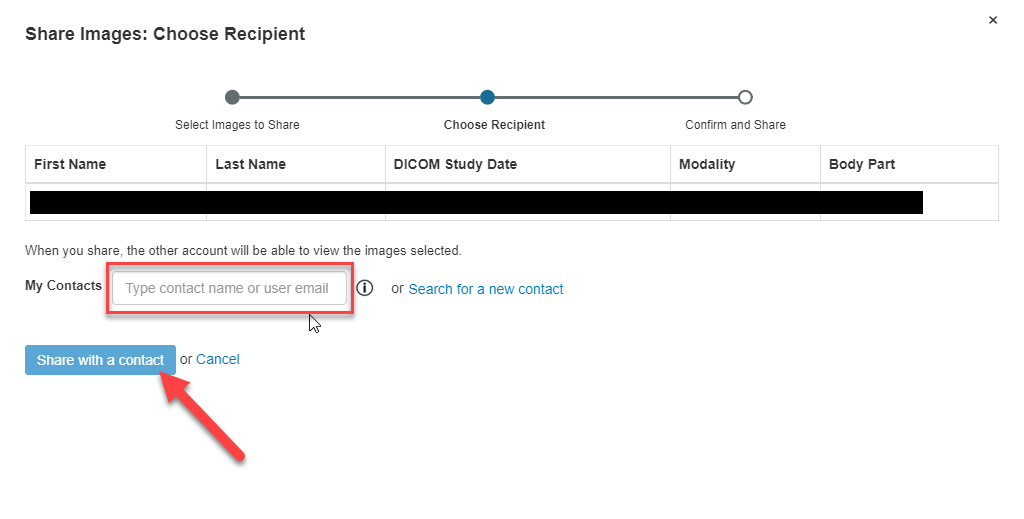
Step 10. In the resulting window, click the Share button; once done, it will send the study to the facility. El fin.