 183
183
This Knowledge Base article will demonstrate the steps necessary to connect to TSC email via Webmail at Office.com; this can be especially helpful when you may not have access to your computer, but need access to work email.
**This will require brief use of your primary work cell phone, so before proceeding make sure to have your cell phone at the ready**
Step 1. On your work computer, locate and open the folder named Managed bookmarks within Google Chrome; if attempting from a non-TSC computer, navigate to outlook.office.com & skip step 2.
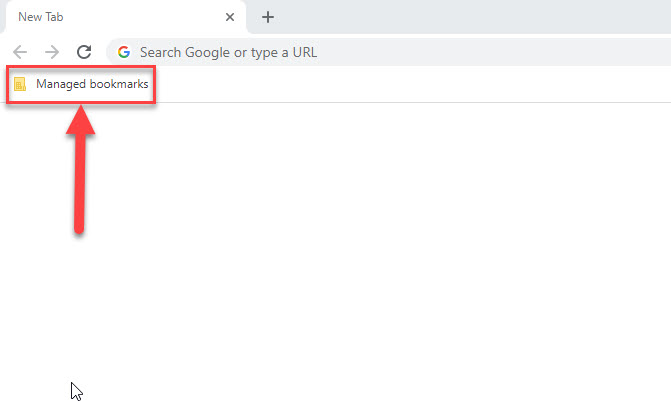
Step 2. Click 'TSC Email' to be brought to the appropriate web portal.
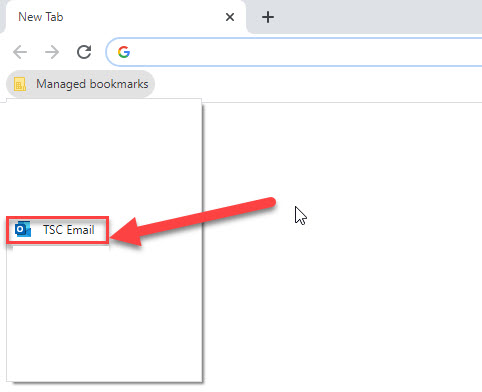
Step 3. Type in your work email address and click the Next button.
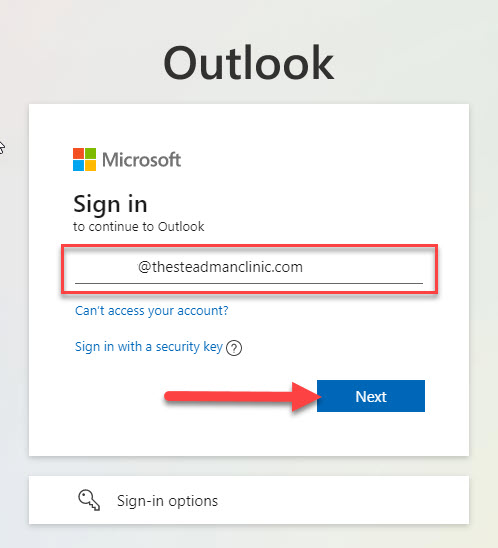
Step 4. When prompted, enter the same password you use to log into your work computer; upon clicking the Sign in button, you'll need your cell phone on hand for Step 5.
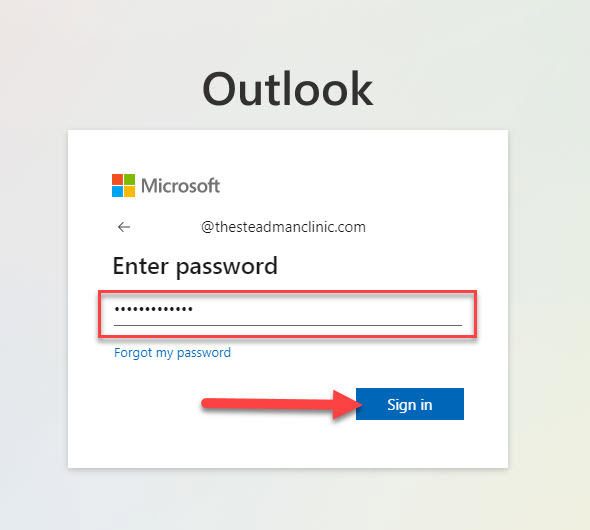
Step 5. Cell phone time! Upon hitting Sign in, you will receive a text with a 6 digit code you'll need to input before clicking Verify; this is an added security measure, & the code can be disregarded once entered.
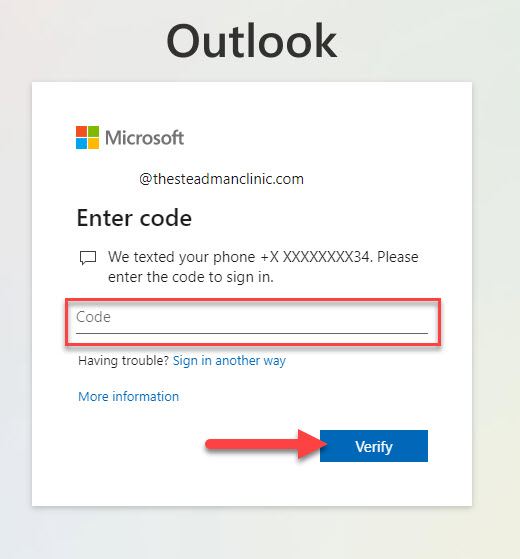
Step 6. At this point, you'll want to choose this option based on what computer you're using; if it's your own, personal or work, then staying signed in is fine. If it's a shared machine, then declining is the best option.
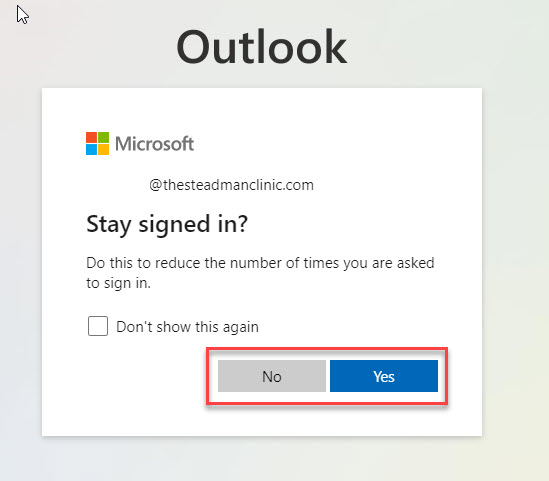
Step 7. Below is the very page you'll see upon signing in; it looks similar to the Outlook you're used to, but is slightly different in layout. The infographics can help you in navigating, but the best way to learn is to browse, using the infographic to help you familiarize yourself with everything contained therein.
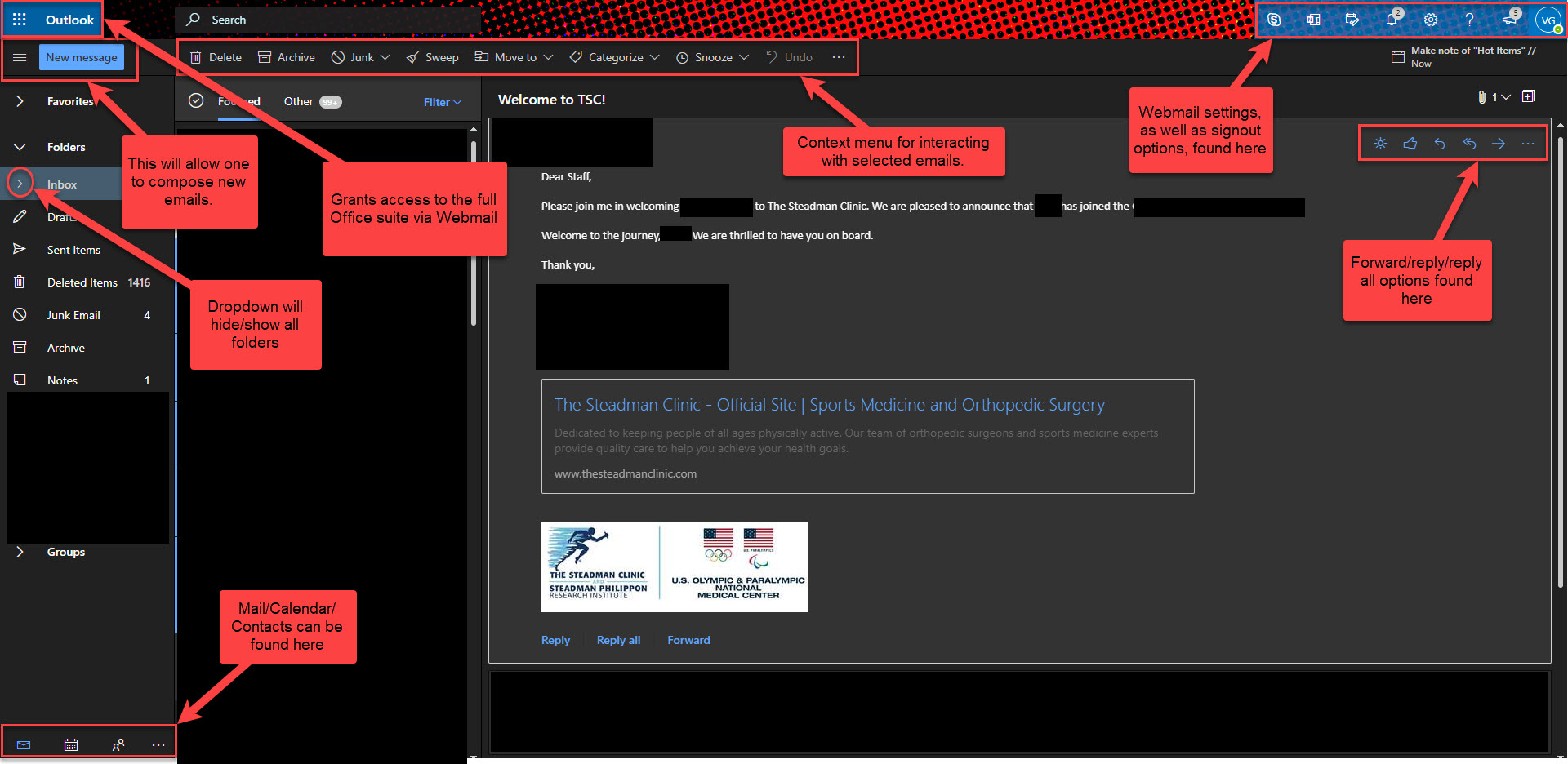
Step 8. Just a general reminder to sign out (user's initials in the top right) if you're accessing Webmail on a shared machine!



