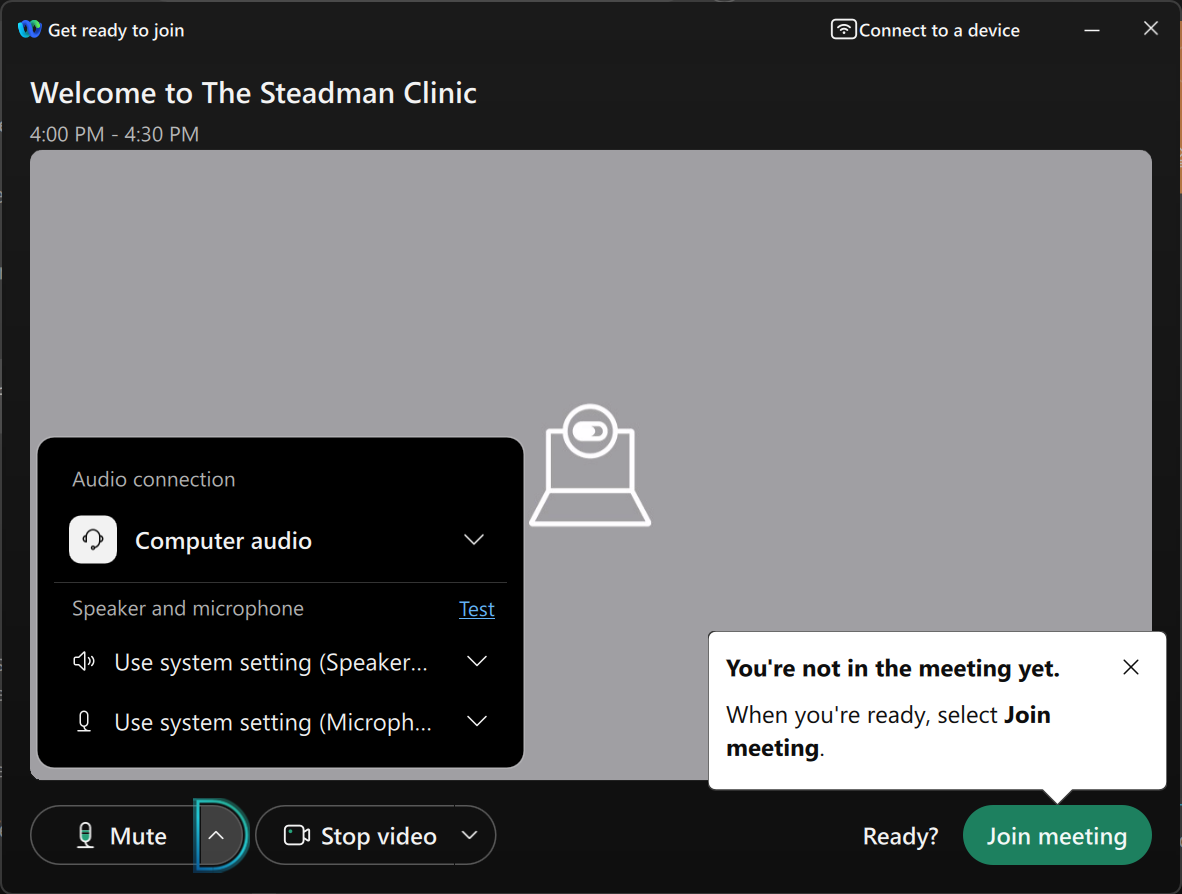71
71
Step 1. Install Webex. This won't be used to schedule meetings from Outlook Online, but will be used for your meetings.
Webex Download: https://www.webex.com/downloads.html
Step 2. Log into Outlook Online - https://outlook.office.com/
Step 3. Go to the Calendar
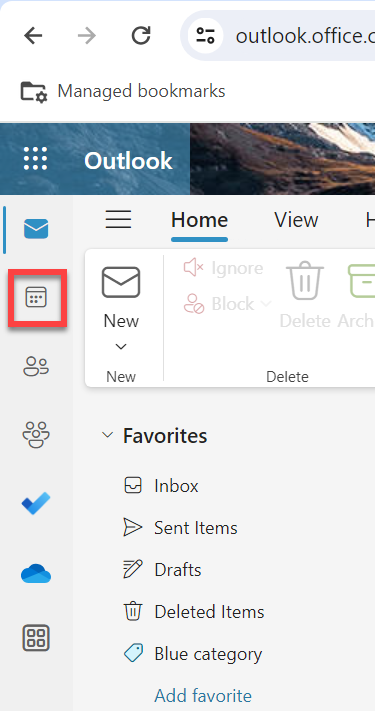
Step 4. Create a new event.
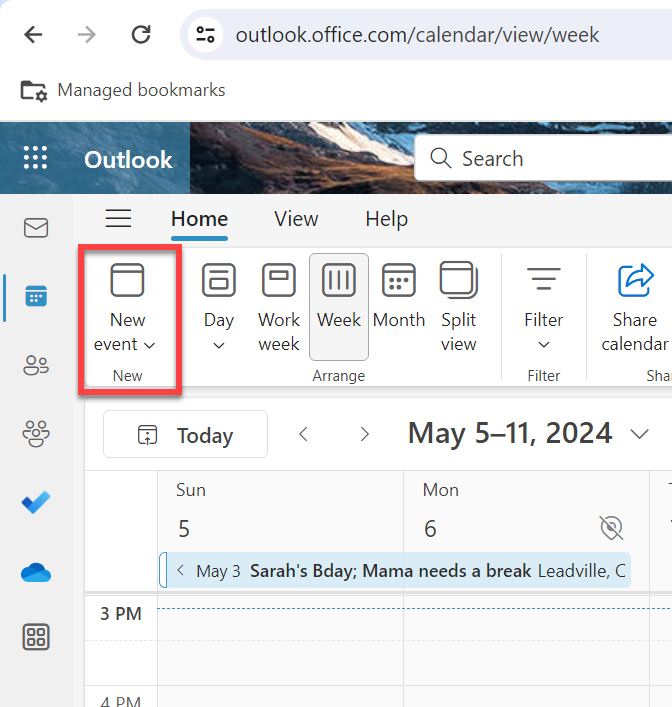
Step 5. Add a title, Invite attendees, specify the time of the meeting, then click Add Webex Meeting.
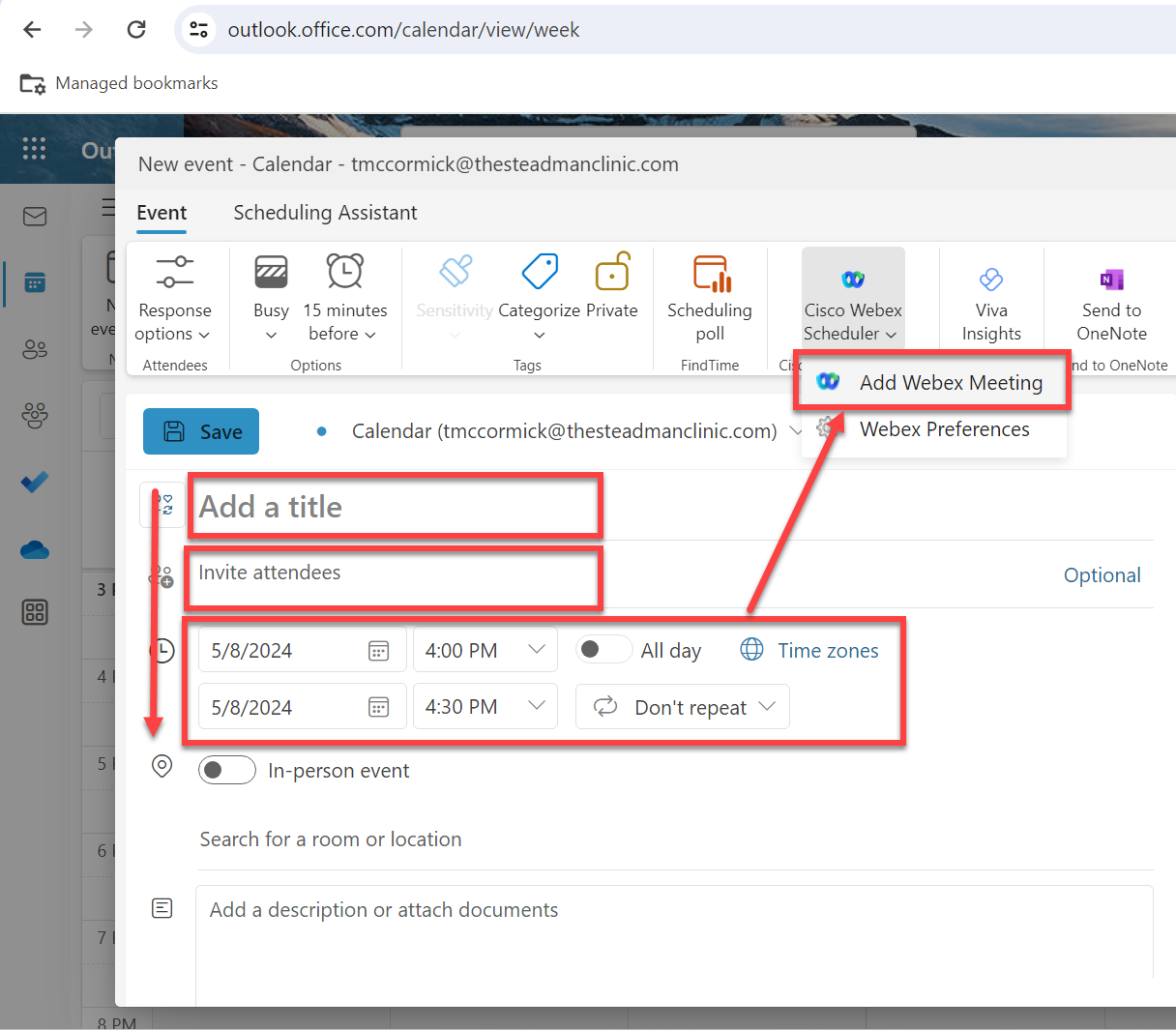
Step 6. Your Webex meeting information will be added to the meeting and appear on your calendar and in the Webex App. Hit Send.
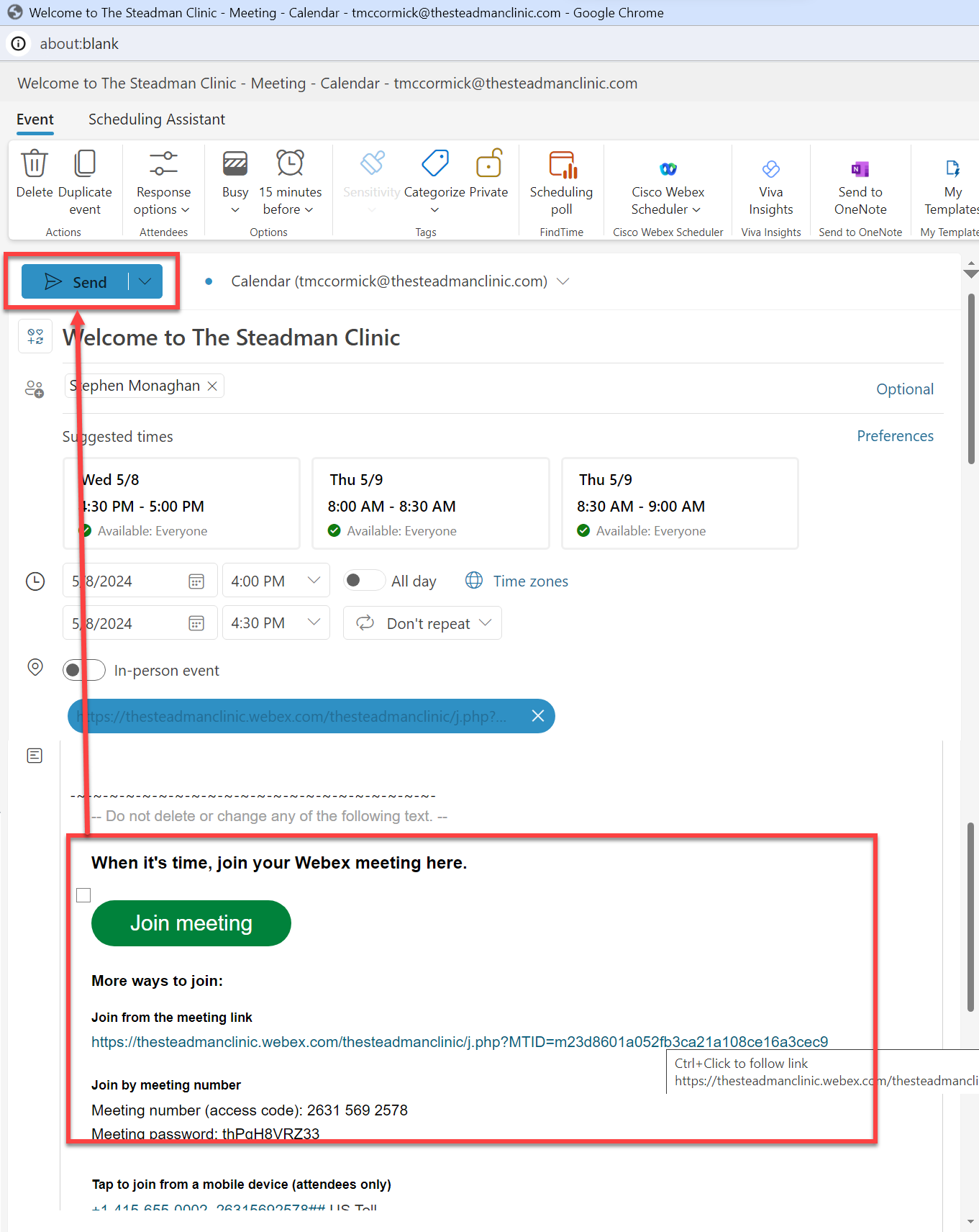
Step 7. Join the meeting - Go to your calendar, open the meeting, select Join meeting.
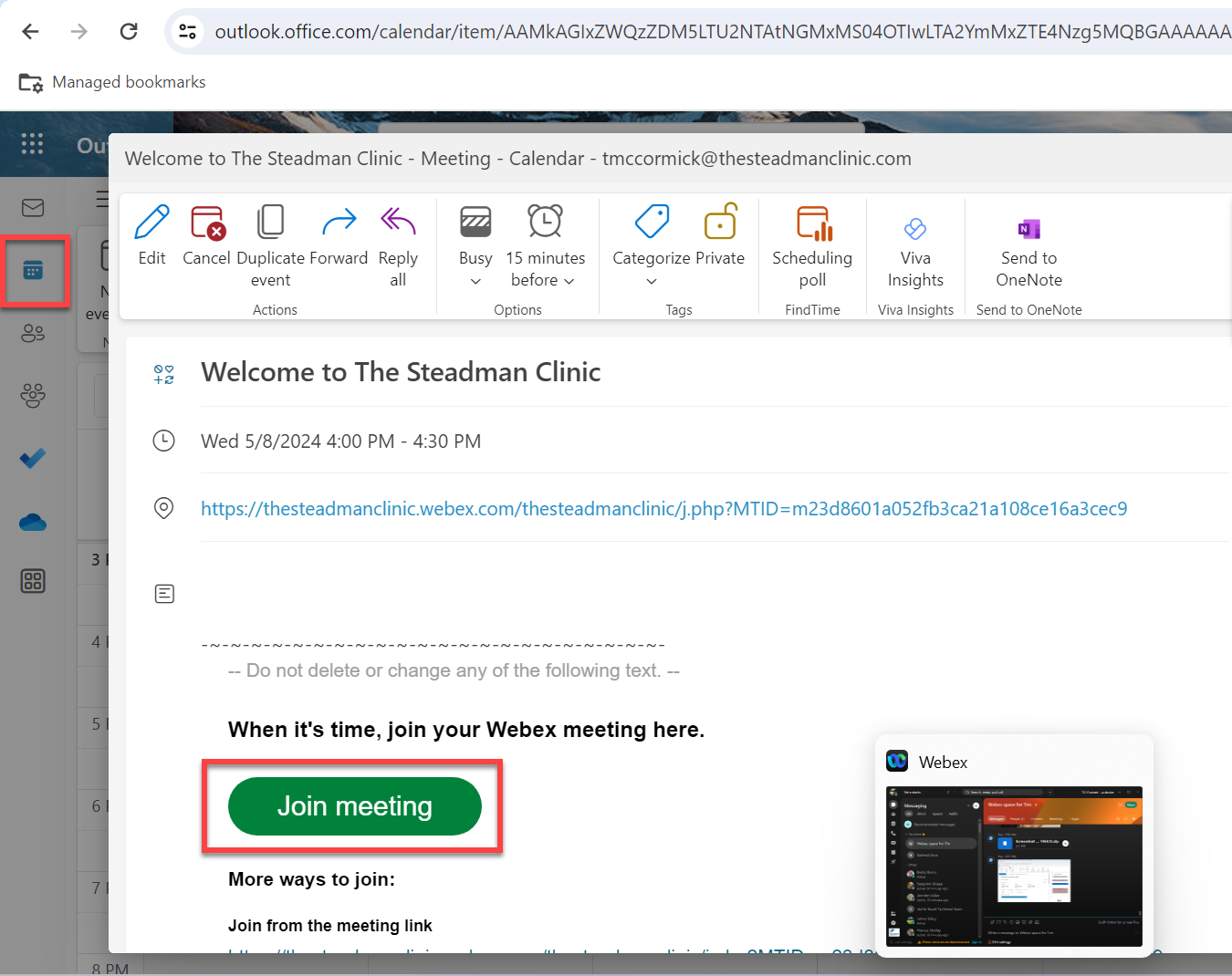
Step 8. If Webex is installed and you are signed in. Select Open Webex.
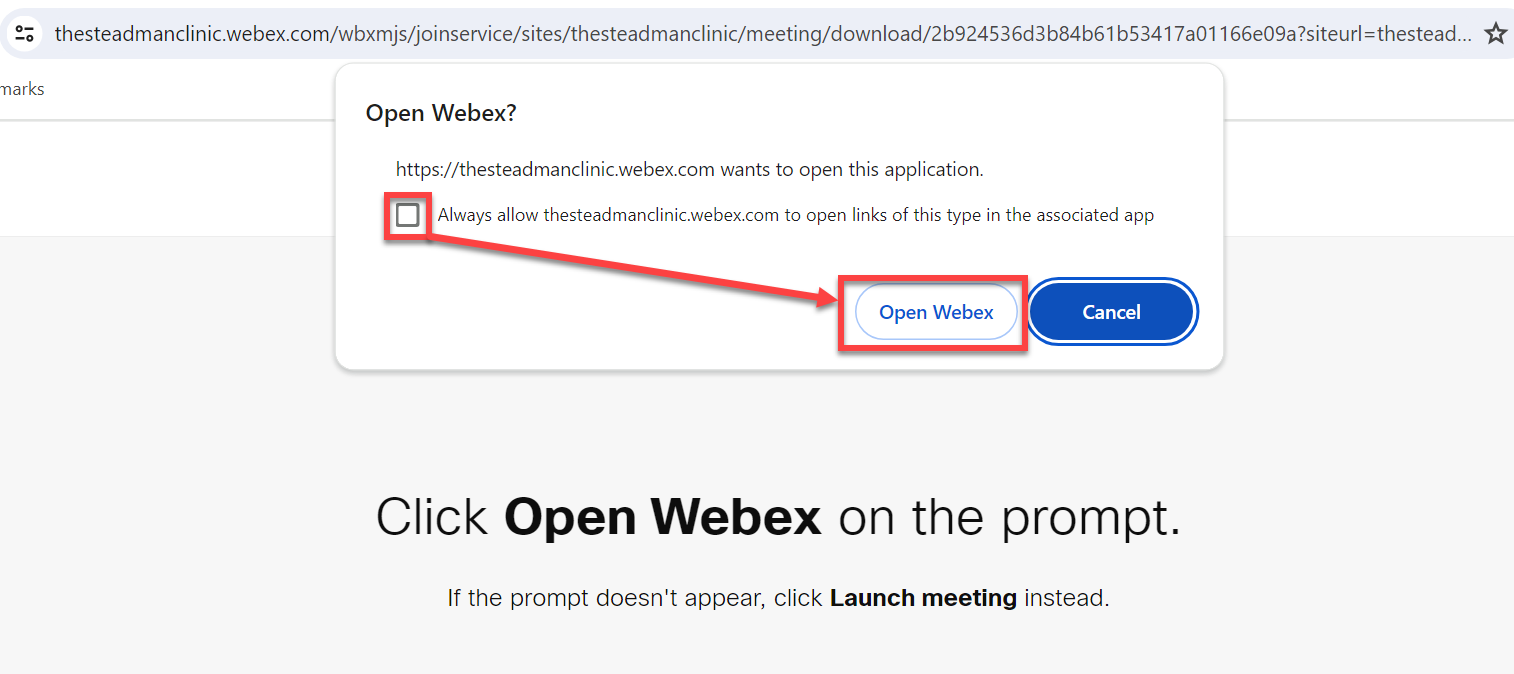
Step 9. Adjust your Camera and Audio settings, then Join meeting.