 6
6
Step 1. Go to https://outlook.office.com/ and sign in with your email. ex. [email protected]
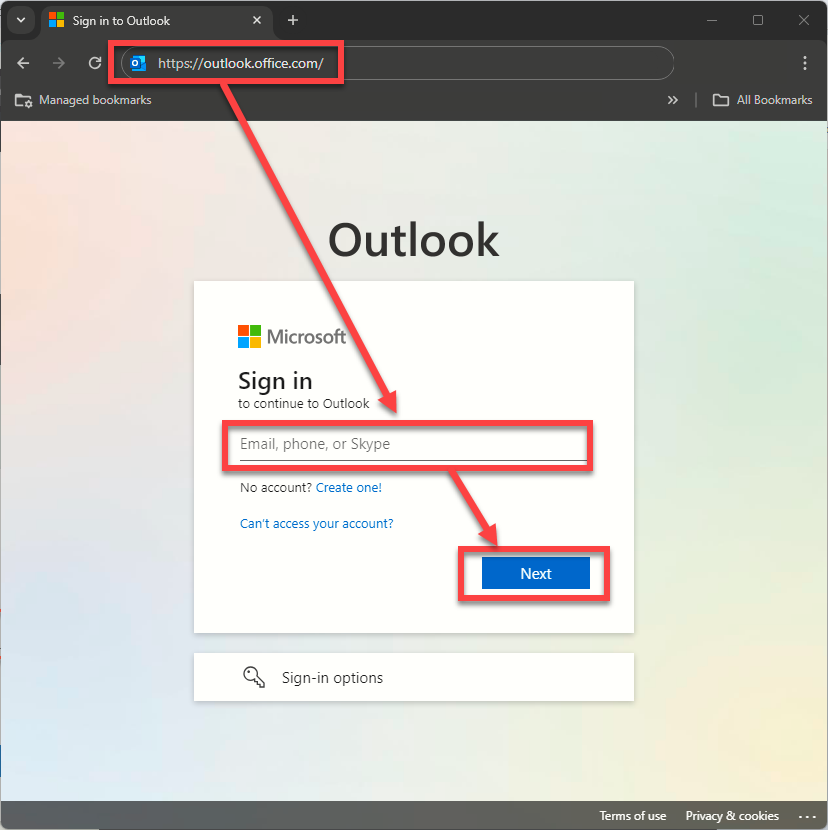
Step 2. Provide 2Factor code or configure your two factor device if the first time.
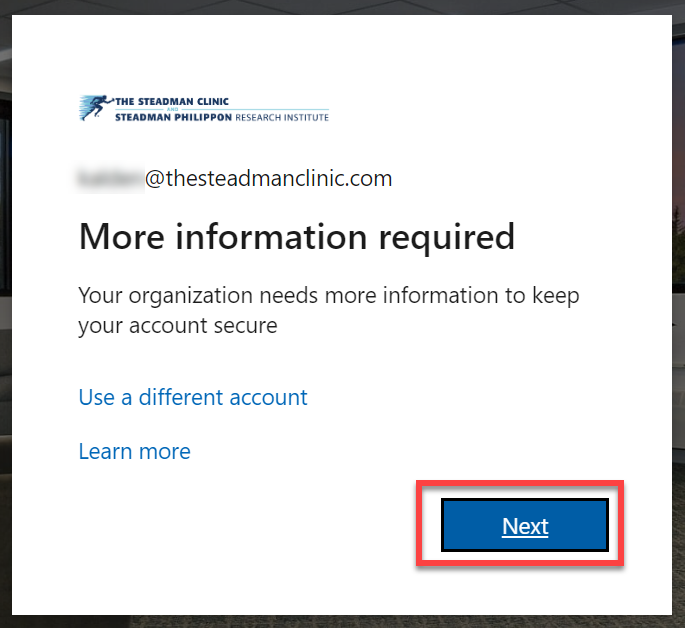
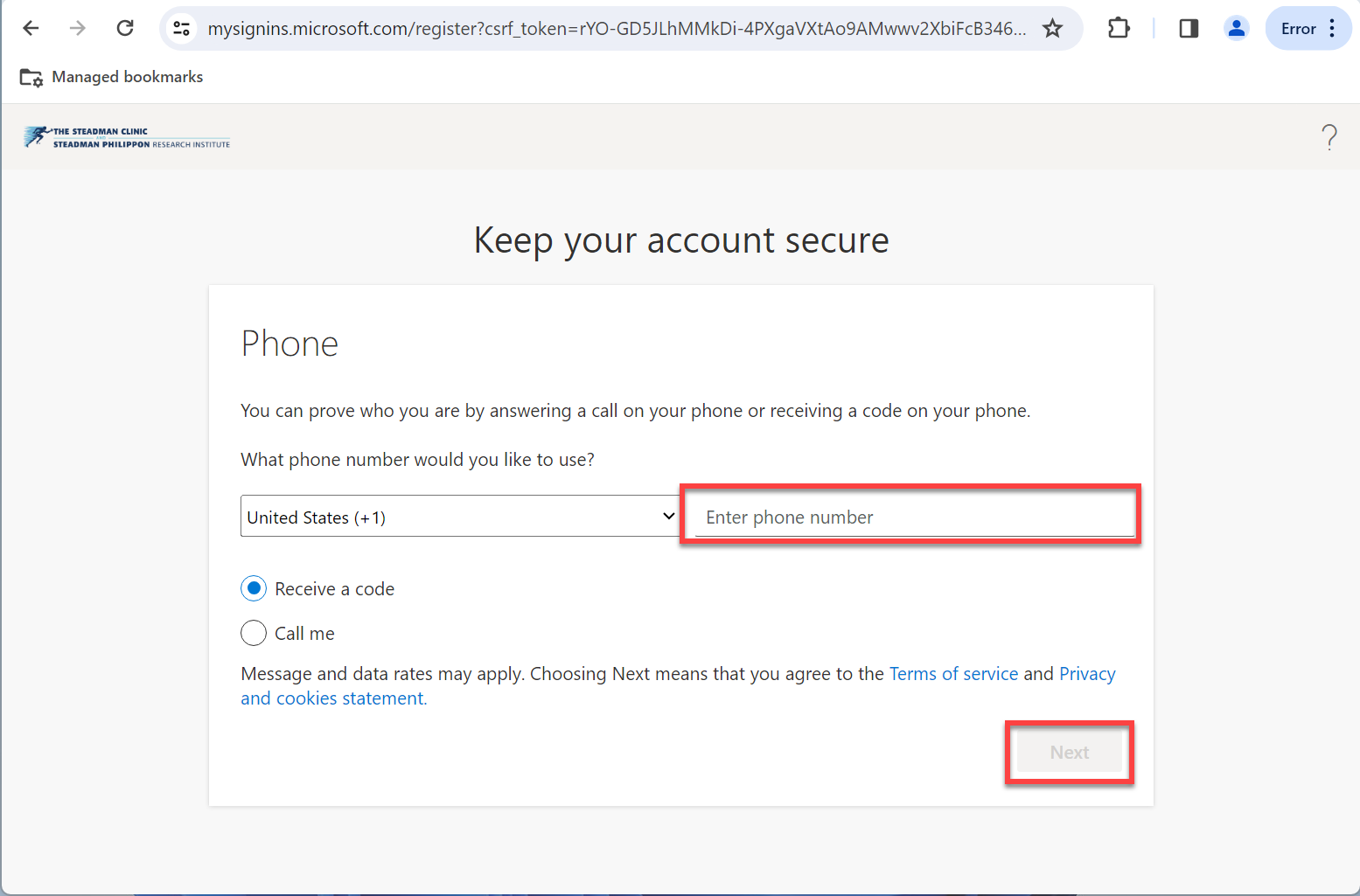
You will receive a Text Message with a six digit code. Provide this in the next step.
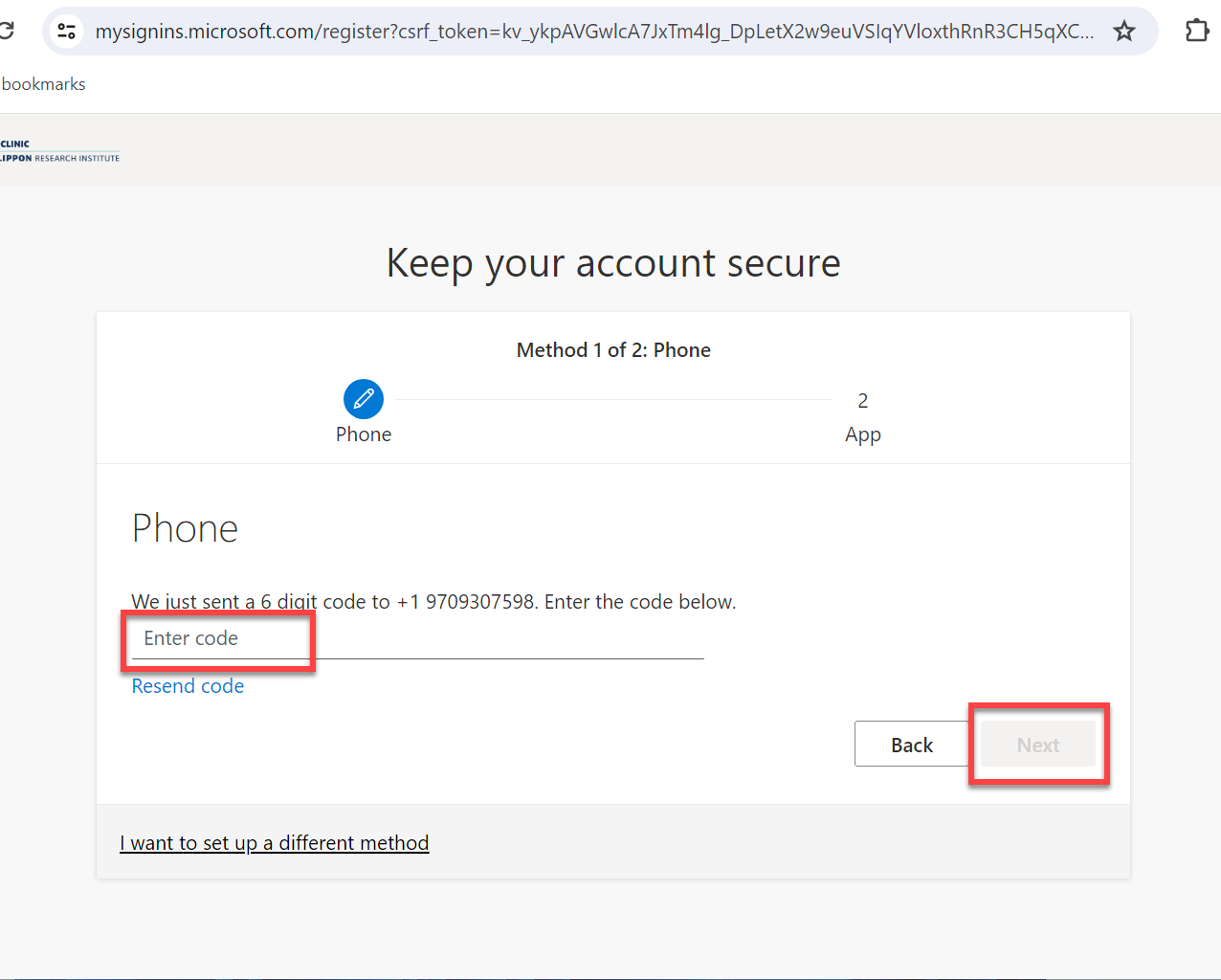
Step 3. If prompted to provide a second method of 2FA, Choose Authenticator app. Install Microsoft Authenticator from the App Store on your Mobile Phone, Click the + button, and scan the QR code on the screen.
**NOTE** Reach out to the IT HelpDesk if you are prompted and we can assist.
Final Step. Now you should be able to log into Outlook Web Access (https://outlook.office.com/).
**NOTE** When off-site you will be prompted for a 2Factor Auth code. In most cases, this will be a text sent.



