May 07, 2024
 14
14
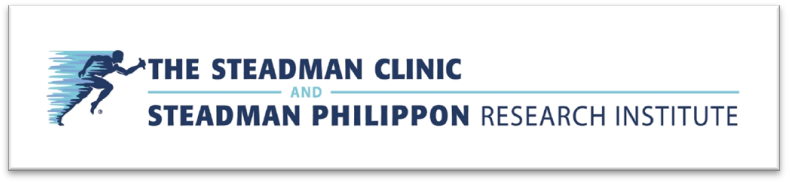
How to upload images to PACS:
Note: Download from the source – patient or institute provided link or physical disk.
- Login to PACS
- Navigate to the Local Study Folder Icon

- In the “Local Study” window select type of study to look for (Format of images) – DICOM or Non-DICOM.

- Click “Browse”
- Browse to the folder or location where the downloaded images are saved.
- Click Open and ensure check box by appropriate study is checked.
- Click “Import Selected”
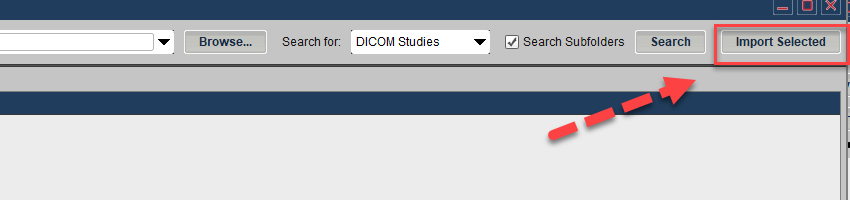
- Follow the steps in the import Wizard – if necessary, make or edit selections
- Finish the import.



