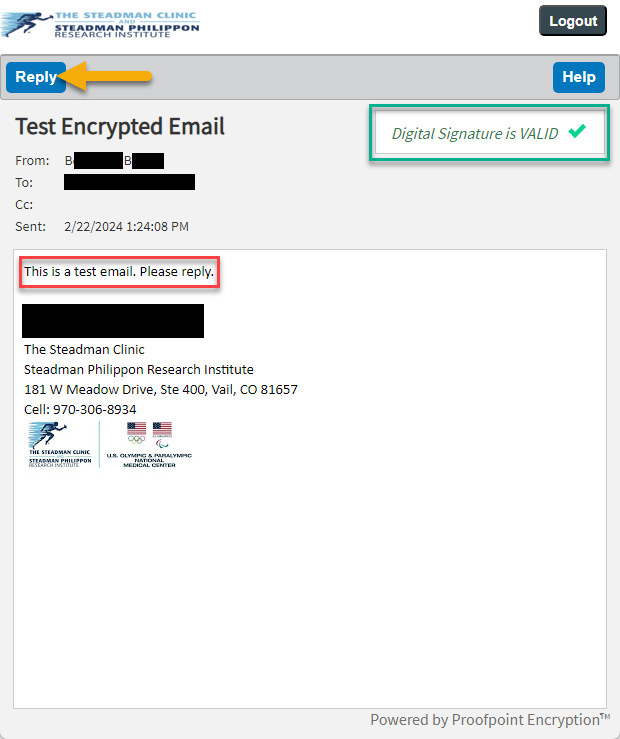476
476
This Knowledge Base article will demonstrate the steps necessary to open encrypted emails sent out to patients.
**During this process, the patient will be prompted to create an account via the link they receive in the initial email; making note of said credentials is of the utmost importance, as all future encrypted emails will required these credentials for access**
Step 1. Upon signing into their inbox, the patient will see the email as having come from the sender's first and last name, as indicated by the green box. The email itself will show the subject as it was typed out by the sender (in this case Test) followed by the words "Encrypted Email", as well as the body starting off with "This is a secure message" as noted by the red box. Simply click on the email as they would any other.
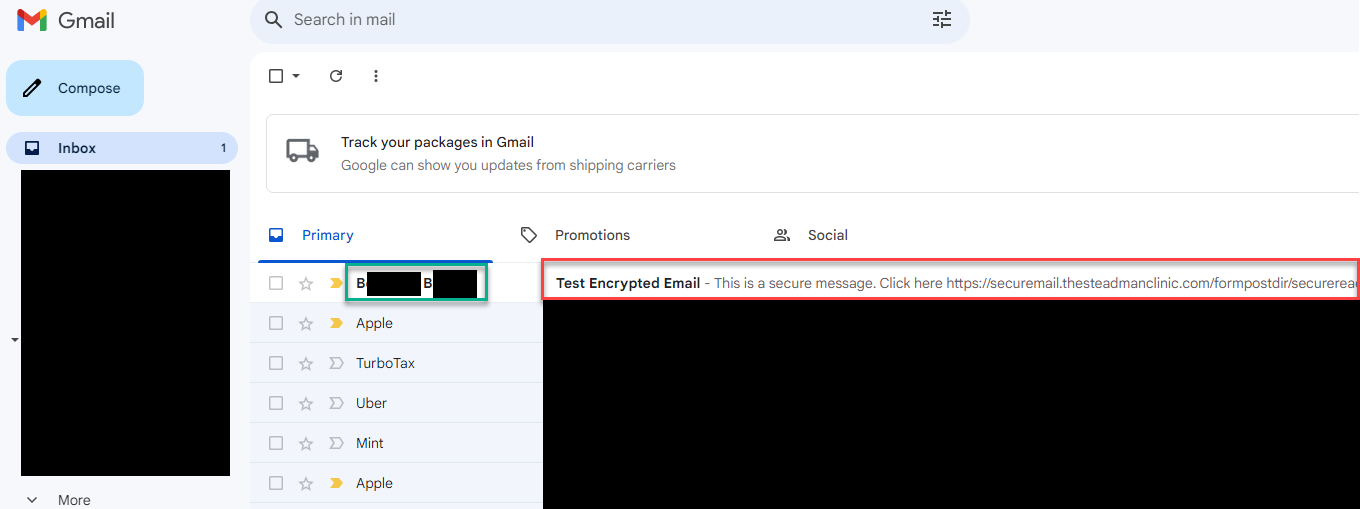
Step 2. Once the email opens, click the Click here link as noted by the red box.
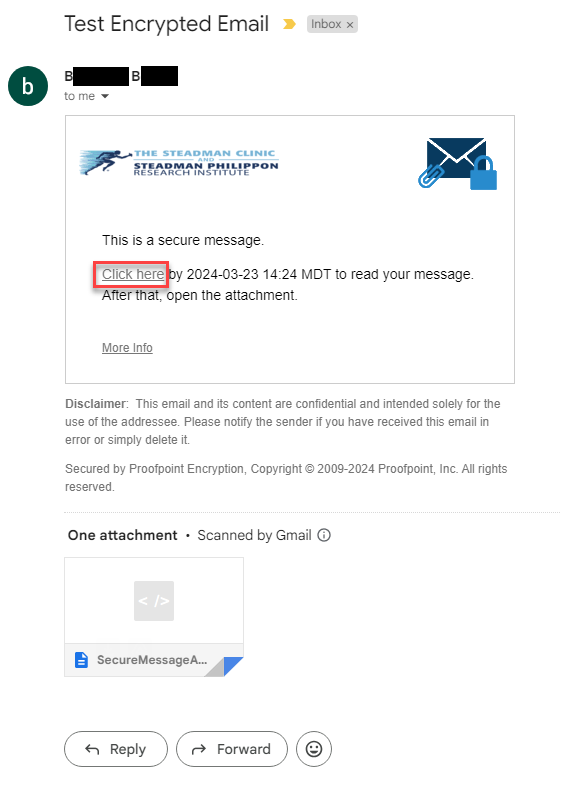
Step 3. This will open a new tab, where the patient must create an account; this account is strictly for viewing encrypted ProofPoint emails, so it would be wise for the patient to make note of their credentials, as any future encrypted correspondence will require said credentials.
*The patient will receive a second email with a 6 digit PIN that must be entered into the Validation Code field, noted by the red box. Once all fields have been filled in, click Continue.
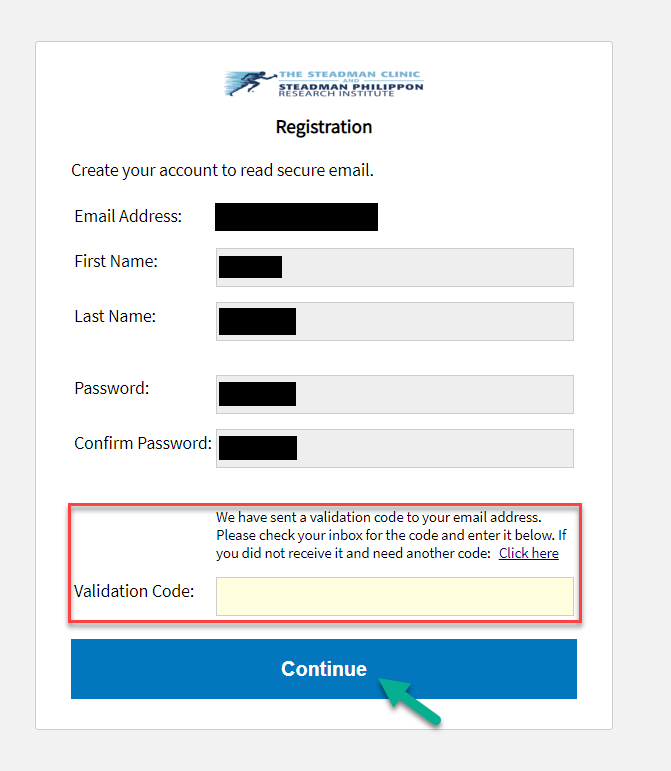
Step 4. The email will look exactly as shown below, with the Digital Signature is VALID as noted in the green box showing in the top right, as well as the body of the email denoted by the red box, and the Reply button as indicated by the yellow arrow. As the emails are sent by The Steadman Clinic employees, each email will contain the sender's email signature, which includes the company name and address, as well as the company logo. The inclusion of the email signature, as well as the Digital Signature notice, can be used to ensure validity for the patients. Should any correspondence need to take place regarding sensitive patient information, simply clicking Reply will allow all emails within the chain to remain encrypted.